In this article, I show how to record Wyze Cam on PC using Free Software.
Luxriot Evo is a VMS (Video Management System) that can record up to 9 cameras for Free if you want to have more than that consider using the paid version.
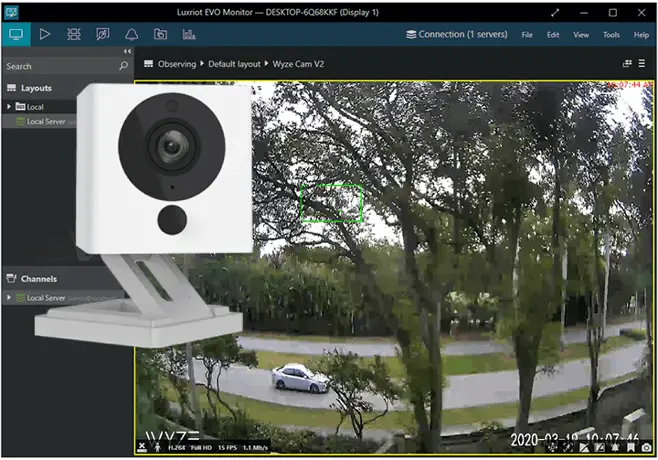
The goal here is to set up the Wyze Cam to record on PC, if you want to learn more about this software, read the article Free VMS software – Luxriot EVO.
You can also visit the official Luxriot web site to download the Free version.
What to expect from this Free software
Luxriot is a professional software for corporate applications.
Please don't compare this type of software with others designed for homes or small offices. Of course, you can use it for that purpose but be aware that this is not a consumer product thus it requires some technical knowledge to set up.
==> I know I said the setup requires some technical knowledge, but please don't panic because I can guide you through the process with a step-by-step explanation. I've been working as a professional trainer for years 😉
You can have your Wyze Cam recording on PC in less than 10 minutes...
This article is not about the software installation, you can install it yourself, just download it from the Luxriot Website and follow the installation wizard.
You can also read the article Free VMS software to see the installation details
Assuming you have the software installed, let's talk about the Wyze Cam setup.
How to set up the Wyze Cam for PC recording
The software has an installation wizard that looks for the IP cameras available in the network, however that doesn't work for the Wyze Cam.
It's necessary to enable the RTSP protocol on the camera and set up manually.
==> Read the article How to enable RTSP on Wyze Cam to learn more...
Set up the Wyze Cam on the Luxriot Evo (manually)
Add the Wyze Cam manually. Open the Luxriot console (click the icon on the desktop)

Click the button "New Device".
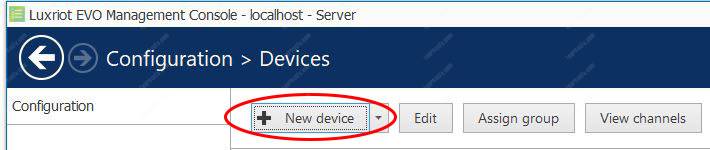
Give your camera a name and click "Select Model"
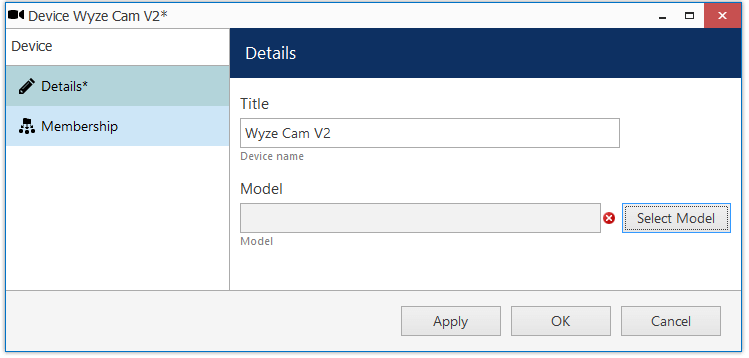
Choose "Generic RTSP Compatible" for the camera model and click "OK".
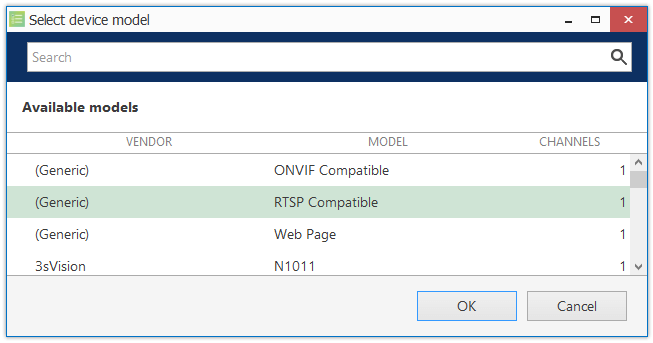
Click on the Network menu on the left side and fill the information.
Fill the camera IP, port, username, and password and click "Apply" --> "OK"
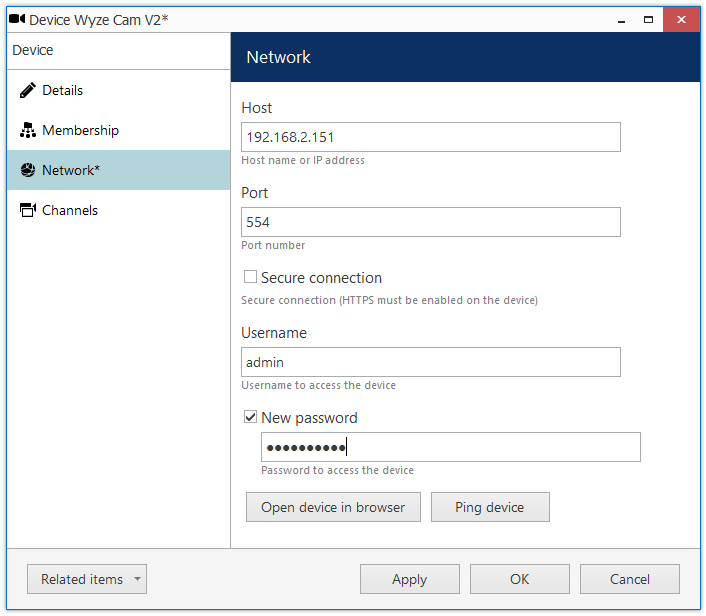
Obviously, you must use your Wyze Cam's camera IP but the port is always 554.
The Username and Password are the ones created when you enabled the RTSP on the Wyze Cam and generated the RTSP URL (read the related article).
On the next window, click "Channel configuration" >> "Open channel properties".
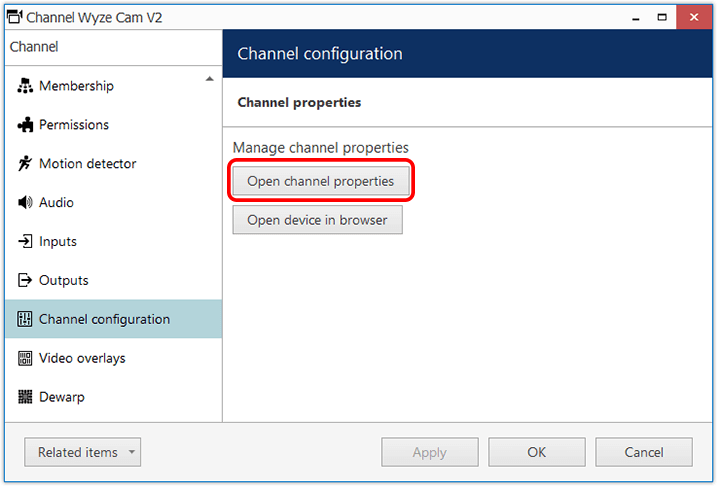
On the RTSP Tab, insert "/live" in the Path to Session as shown below:
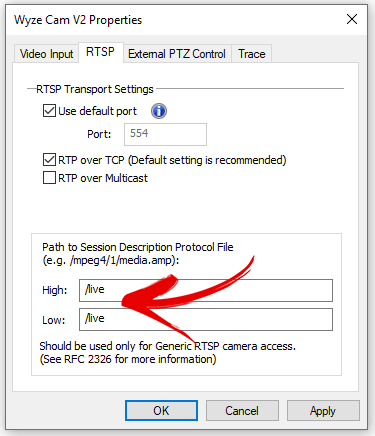
Select the Wyze Cam and click "Show Video"
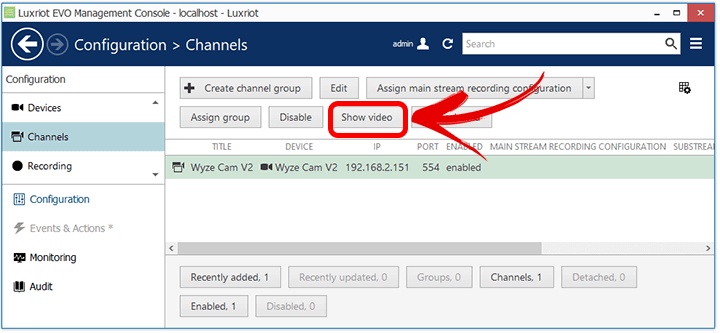
You should see a window with the live video from the Wyze Cam.
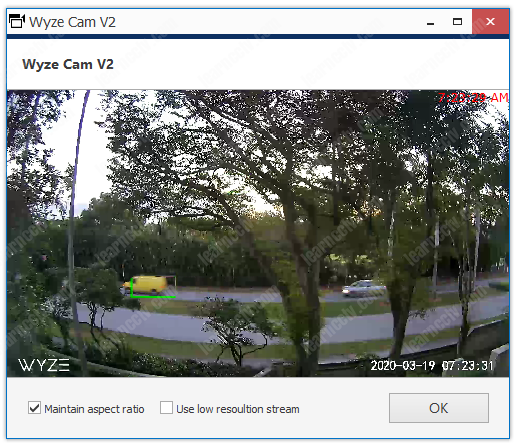
And here you have the Wyze Cam on the Luxriot Evo. This is just the test.
You can open the "Luxriot Evo Monitor" to see the camera live.
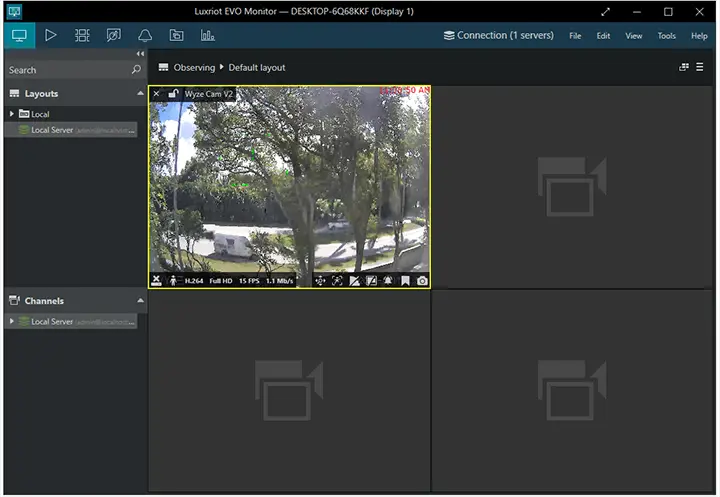
Super cool, huh ? Now you have your Wyze Cam recording on a professional VMS.
The previous picture shows the live stream, you can also change to Playback mode.
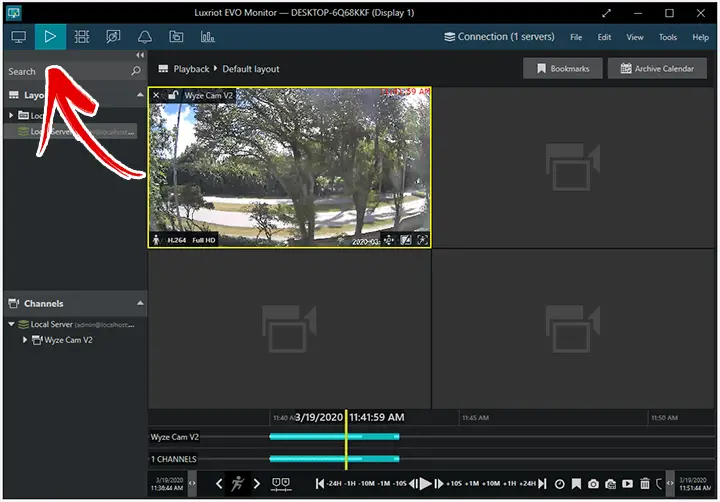
As you can see, the Wyze Cam is already recording on the PC.
On the bottom of the window is possible to see the playback controls and the indication that there is footage recorded (green bars).
You can play with the software and enable motion detection recording.
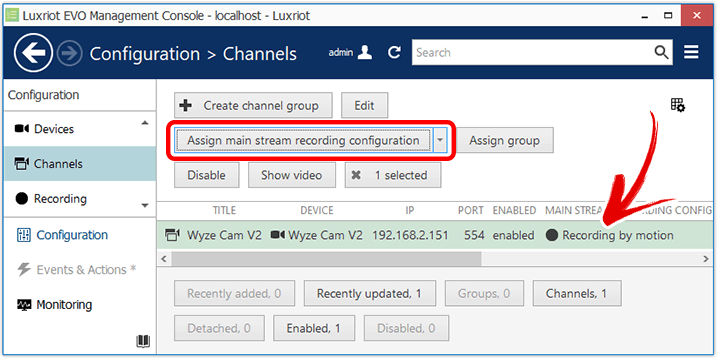
Luxriot Professional version
If you want to add more than 9 cameras and enable other features you can try the Luxriot Evo S. Just visit the Luxriot website to have more information.
Extra modules
Intelligent applications such as LPR (License Plate Recognition) and FR (Face Recognition) are available as modules you can purchase from Luxriot.
Related articles
If you want to learn more about the Luxriot VMS features, I recommend you to read the articles:
Conclusion
Now you can have your Wyze Cam recording on a PC.
Just be aware that you are using professional software (even the Free version) with a consumer camera, so they are on different levels.
Probably you will have some issues with the transmission and intermittent problems because the Wyze cam is not designed to work the same way professional security cameras are. But I guess you already know that, right ?
Professional security cameras cost hundreds or even thousands of dollars.
You don't expect to have the same quality from a $25 camera, right ? 🙂
Make sure your Wyze cam is close to the Wi-Fi routers and the signal is strong, which may help with some communication issues such as "data receiving timeout".
Enjoy your Wyze Cam recording with Luxriot. 😉
Want to learn more ?
If you want to become a professional CCTV installer or designer, take a look at the material available in the blog. Just click the links below:
Please share this information with your friends...
