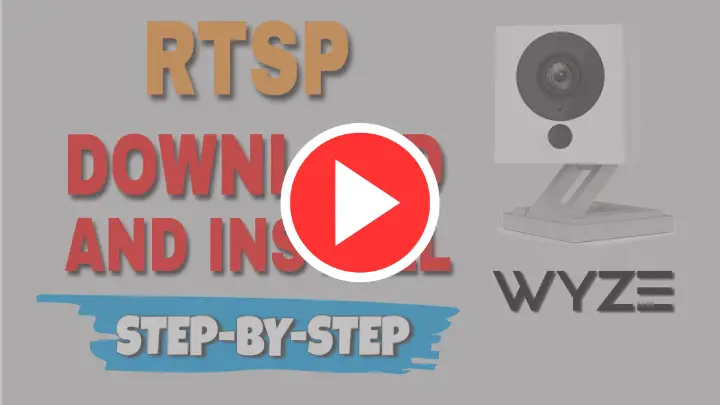You can enable RTSP on Wyze Cam to stream videos to other platforms.

RTSP (Real-Time Streaming Protocol) is a standard protocol used on different devices to allow the control of sessions between endpoints.
By using RTSP it's possible to send video to the cloud or different recorders.
To enable RTSP in the Wyze Cam, download the RTSP firmware, copy it to a microSD card and insert the card into the camera. Then turn on the camera, open the settings menu go to Settings > Advanced Settings > RTSP and click on "Generate URL".
In this article, I explain the details of how to enable RTSP on Wyze Cam, just keep reading...
Wyze Cam RTSP Support
It's possible to enable RTSP on Wyze Cam V2 and Wyze Cam Pan.
Due to hardware limitations, the firmware is not available for Wyze Cam V1.
According to the manufacturer, the firmware that allows the use of RTSP on Wyze Cameras is still on beta version and may include minor stability issues.
Later versions of the firmware should correct some bugs.
How to install the RTSP Firmware on the Wyze Cam (V2 and Pan)
Here's the step-by-step process to install and and enable the RTSP in the Wyze Camera.
1. Click the links to download the Wyze Cam V2 RTSP file or Wyze Cam RTSP file.
3. Rename the content to "demo.bin";
4. Transfer the content to a micro SD Card;
5. Turn off the Wyze Cam (unplug the USB cable) and insert the micro SD card;
6. Hold the setup/reset button while plugin the USB cable back;
7. Keep pressing the button and wait until the LED turns solid blue;
8. Once the LED is solid blue, release the setup/reset button;
9. Wait for 3 to 4 minutes until the camera reboots;
Just observe the LED and wait for the process to finish, once it's finished you will be able to see the camera available in the Wyze Cam App.
See the following pictures that illustrate the process...
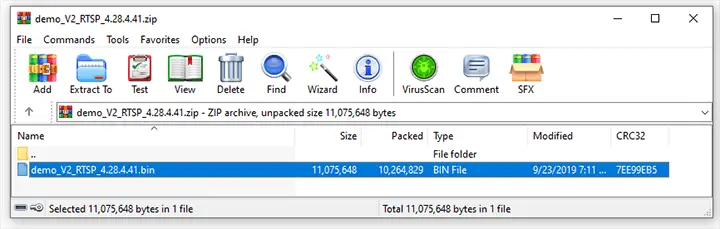
Unzip the Wyze RTSP firmware
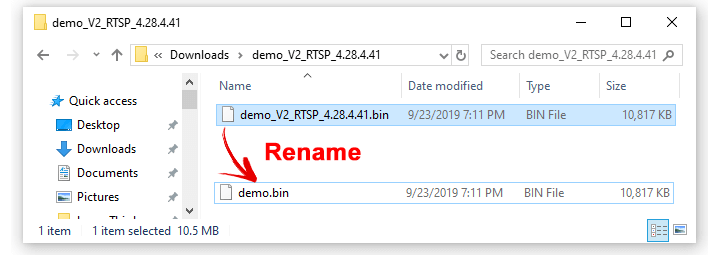
Rename the RTSP firmware file and copy to the micro SD card

Insert the micro SD card into the Wyze Cam slot
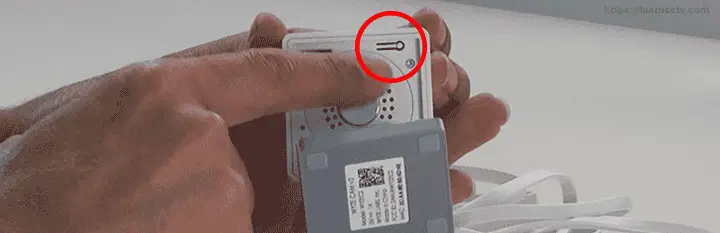
Press and hold the setup/reset button
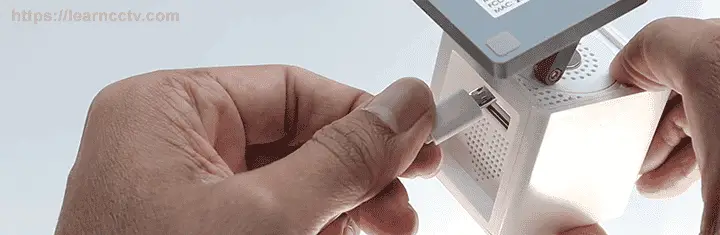
Hold the setup button and plug the USB cable
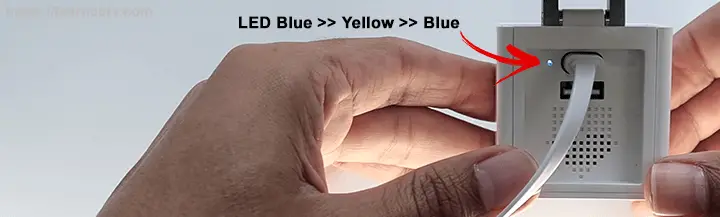
LED changes color from Blue to Yellow and back to Blue
How use RTSP on the Wyze Cam
Let's see the details on how to use the RTSP in the Wyze Camera.
After installing the firmware the camera menu shows the RTSP firmware.
Visit the menu Settings -> Advanced Settings -> RTSP
The Wyze Cam App can check if the RTSP version is correct.
Just turn on the toggle button and set up a username and password
You can use 4 to 10 characters which include letters and numbers.
After creating the username/password click “Generate URL”
An RTSP URL like the one below is created by the Wyze Cam...
rtsp://user:Passwword@IPAddress/live
On my test, I got the URL: rtsp://user:Passwword@192.162.2.227/live
As you can see there's a user and password that is created according to the information used during the setup process and the IP used in the camera.
The RTSP URL can now be used to set up the Wyze Cam on the platforms.
Third-party software such as Blue Iris can work with the RTSP URL.
You can also use the Wyze Cam cloud platform or other such as Angelcam.
How to test the RTSP stream in the Wyze Camera
You can use the VLC software to test the RTSP video stream from the Wyze Cam.
The process is very simple, your computer must be connected to the same local network as your camera. Just download the VLC from the official website.
Open the VLC software and click on "Media >> Open Network Stream..."
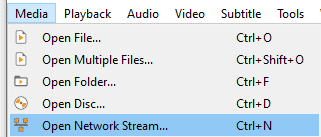
Type the RTSP URL created by the Wyze Cam
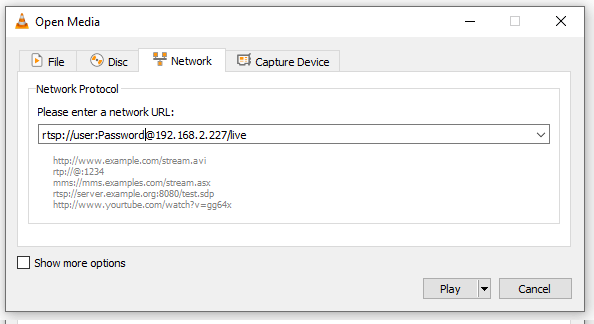
Click "Play" and the camera starts streaming to the software...
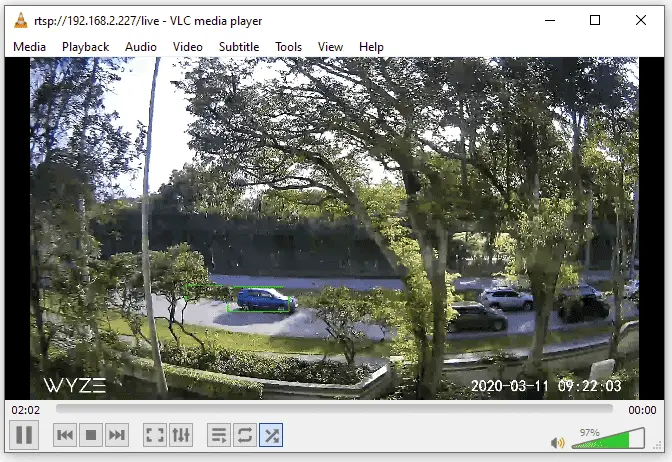
Now you can see the live stream from the Wyze Cam directly in the VLC.
That assures the RTSP firmware was correctly installed into the camera.
IMPORTANT: I noticed a 7 ~10 seconds delay on the video when using RTSP
Video streaming quality
After installing the firmware I noticed that the video streaming quality is not as good as the regular one I see on my mobile phone.
In my opinion, the quality is not good enough to use as evidence and the RTSP streaming should only be used locally as stated by the camera message.
In my opinion the quality is not good enough to use as evidence and the RTSP streaming should only be used locally as stated by the camera message.
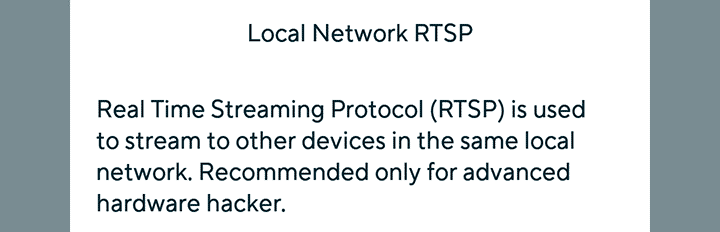
RTSP is a standard protocol used by many security camera manufacturers.
Besides the message and recommendation, the protocol is also used for remote video transmission, but I believe the Wyze manufacturer doesn't want you to do that because the RTSP video stream quality is not good enough on this camera.
If you want to learn more about this protocol read the article What is RTSP protocol for IP cameras.
Video: How to use RTSP on Wyze Cam
Here's a video on how to install and use RTSP on Wyze Cameras.
Here's a video on how to install and use RTSP on Wyze Cameras.
RTSP troubleshooting
If something goes wrong with the new firmware just visit the Wyze Cam website to download the latest firmware version and try again.
Also, make sure you are following every step of the installation process.
Conclusion
You can enable RTSP on the Wyze Cam to stream the video to different platforms but I believe the quality is not good enough and you should avoid such use.
I think it's better to use the regular camera video stream and only go to the RTSP if there's no other way due to some special project need.
You can always revert the firmware installation and come back to the regular one.
Want to learn more ?
If you want to become a professional CCTV installer or designer, take a look at the material available in the blog. Just click the links below:
Please share this information with your friends...