In this article, I show you how to connect Dahua DVR to mobile phone.
The process is straightforward and also works with Dahua NVR and IP cameras.
First, let's take a look at how to set up your DVR into the network.
Connect the Dahua DVR to the network
Before connecting your Dahua DVR to a mobile phone, it's necessary to make sure the device's network configuration is correct.
Open the DVR network menu and check the IP address information.
The picture below shows an example of such a configuration.
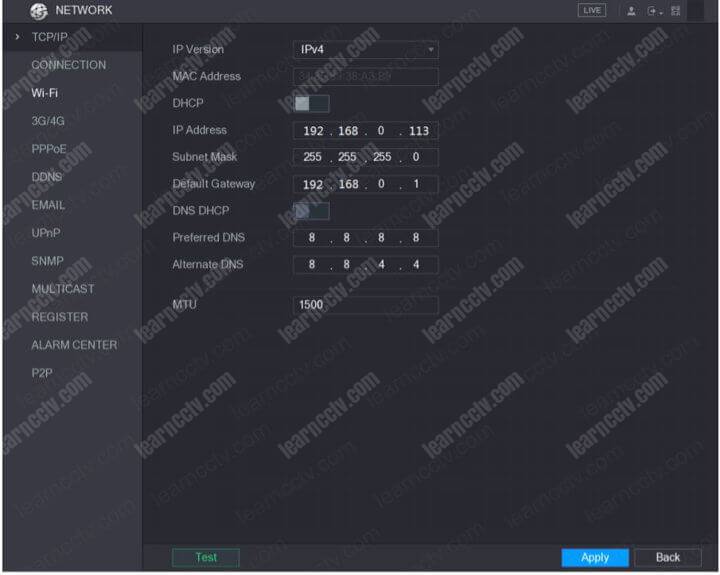
As you can see, the DVR has IP address, Subnet mask, Default Gateway, and DNS information correctly configured. The device can work in your network.
You also need to check which port number your DVR is using.
The default Dahua DVR port is 37777, but you need to make your DVR is using such a port, as shown in the picture below.
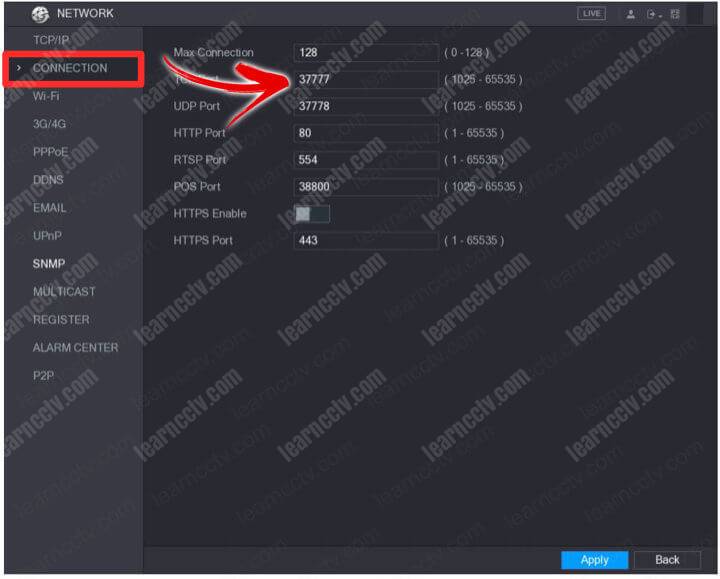
It's not mandatory to use the default port. If your want to use a different port number, just change it and write it down to configure your mobile phone later.
You can add the Dahua DVR, NVR or camera to a mobile App.
How to set up the Dahua DVR on a mobile phone
Now that you have your DVR connected to the network, it's time to set up your mobile phone to connect to it. Use the mobile phone App gDMSS Lite or Plus.
Here's the step-by-step to add the Dahua DVR to the mobile app.
- Download and install the gDMSS App on your mobile phone;
- Open the App and go to the "Device Manager" menu;
- Click the add (+) button;
- Choose the type of device you are using;
- Select the type of connection;
- Insert the camera information;
- Press "Start Live Preview";
The pictures below show how the process works.
Install the gdMSS App on your smartphone.
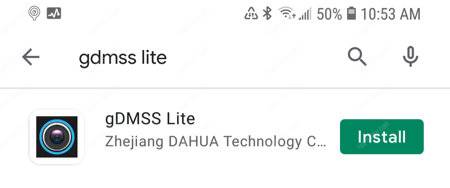
- Open the Device Manager.

- Click the Add button.
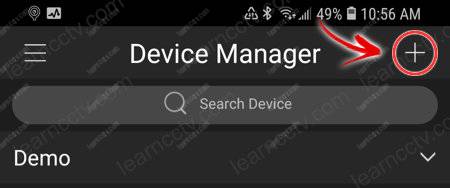
- Insert the DVR information.
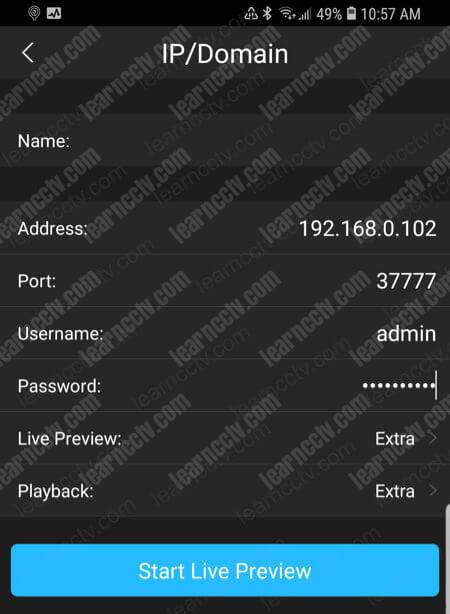
- Click the "Start Live Preview" button and choose the channel.
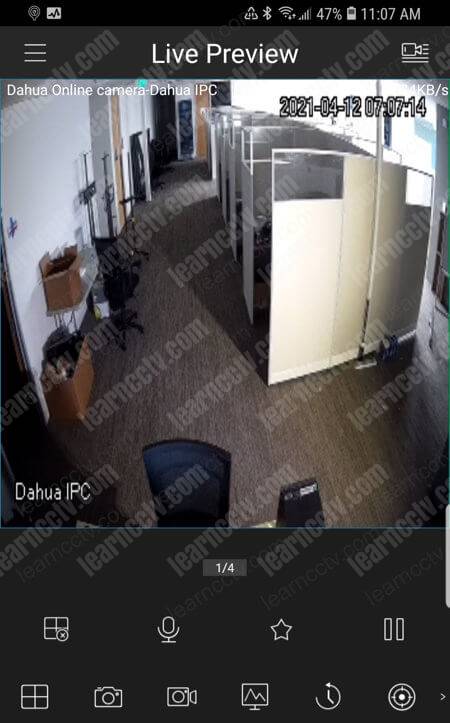
And it's done. You have your Dahua camera displayed in the App.
Be aware that the example in this article is for a local DVR in the network. If you are trying to add a DVR, NVR, or camera located in a remote office, please configure your router for port forwarding and use the external address.
==> To learn more about router port forwading, please considering acquiring the: Ultimate Security Camera Guide Volume 2.
Related articles
Here are some related articles that may help you.
Please share this article with your friends.