This post will cover what to do if Hikvision Error “camera does not support this function” message appears.
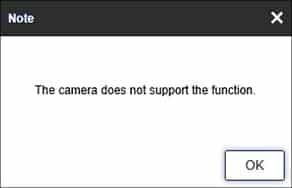
Reasons for the error message
The error message mentioned above can appear in various situations on Hikvision or OEM devices. A commonly seen one is the message appearing when users attempt to alter the camera’s name.
They are then shown the Hikvision Error “camera does not support this function” message. The same goes for configuring smart features of the camera using the NVR or DVR.
The error tends to appear when users change the Tripwire, Motion, or Intruder Detection and the video settings, which include frame rate, bit rate, or resolution.
Error messages can even appear when you attempt to change the settings locally using your NVR or DVR. Whether through web browsers such as Internet Explorer and Google or using the iVMS-4200 software.
Communication is key
The reasoning behind this error is the lack of communication between your NVR or DVR and the camera. Similarly, the same occurs if your software cannot contact the camera.
Furthermore, this means that the recorder and software can see, connect, and you can visualize the image from the camera, but the devices cannot speak to one another. Thus, the settings cannot be communicated from one device to another.
Additionally, if the camera connected to a channel loses connectivity or there was no camera on the channel, to begin with, the error message will pop up.
At times the NVR will allow you to change the camera’s settings; even when there is no present camera on the channel. Thus, when you save and apply said changes, it will display the Hikvision Error “camera does not support this function” message.
If you have a third-party camera, it could be that the ONVIF protocol is outdated and does not support OSD configurations and changes.
Regardless of the brand name, many manufacturers use the ONVIF protocol to make their products work with one another. Moreover, various ONVIF cameras limit their abilities when connected to a third-party NVR.
For instance, Hikvision NVRs and cameras can be compatible with one another because they originate from the same brand. As for a Hikvision NVR and an Axis camera, the compatibility is not natural but can be created using ONVIF.
Nevertheless, the ONVIF protocol added to the cameras is at a basic level. Meaning it will send a video feed to your NVR yet won’t allow it to access the camera’s internal setting.
If you try to access them, the Hikvision Error “camera does not support this function” message will appear.
Troubleshooting Hikvision Error “camera does not support this function” message.
To change precise settings that you otherwise cannot change via the NVR, you can access the camera through the web browser to configure those specific settings. Once done, connect it to the NVR.
For example, renaming a camera. Here is how you should go about it:
- On a web browser, type in your camera’s IP address.
- Sign in using your camera’s credentials
- Change settings needed
- Connect the camera to the recorder
If you are unaware of your IP address, worry not. For more information, read: How to Find the IP Address of a Security Camera [with Examples].
Final Thoughts
In sum, the Hikvision Error “camera does not support this function” message appears if your camera has either lost connectivity or there is no camera present in that channel.
Another culprit can be the ONVIF protocol that keeps the NVR from accessing the camera’s settings. Yet, there are various solutions to this issue.
First off, the firmware should be up to date on your camera. The camera’s connection should be stable; and the latest version of iVMS-4200 should be up and running if the error appears.
Furthermore, if the error appears on the browser, ensure that the plugin is installed correctly and try to utilize Internet Explorer.
Lastly, you can always go around the Hikvision Error “camera does not support this function” message. To do so, access the camera directly. However, this does mean you wouldn’t use the camera for extra function or smart features.
Though this might not be convenient for a user, there is no significant need to change video settings or rename a camera in most scenarios.