In this article, I show you how to find the IP address of a security camera.
It doesn't matter the camera manufacturer, brand, or model you have. There are different ways to find the IP address, and here I show examples you can follow.
I tested every example on this article in my lab, and they worked, so this is not a theoretical article but real information you can trust and put into practice.
Let's get started...
The different ways to find the camera's IP address
No fluff. Here's how you can find the IP address of your security camera.
Dont'worry, I will discuss each one of these options and give you practical examples that I've tested myself using the cameras I have in my lab.
Option number 4 (running a network packet sniffer) use to work for most cases when you don't know the camera's manufacturer or model. You are covered 😉
Before using any of these techniques to find the cameras' IP, you need to understand some basic network concepts and connect your devices correctly.
Let's dive into these concepts (don't worry, it's not rocket science) 🙂
Basic network and security camera concepts
Alright, look at the diagram below to understand my explanation.
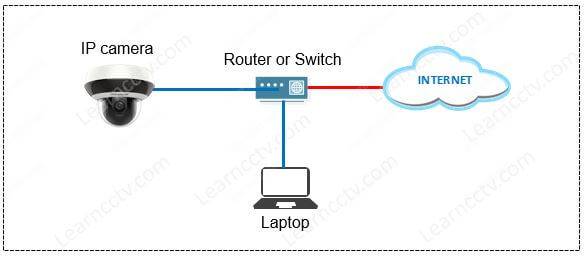
The diagram shows an IP camera connected to a router or switch and a laptop.
There's also a connection to the Internet, but it's not important for our example.
You need to make sure is that your devices are connected in such a way, using a network cable ( a wireless camera works as well ).
IP and MAC address
Any device that connects to a network has two types of addresses:
- MAC address (physical)
- IP address (logical)
The MAC address is the network device ID that is hard-coded into the device. It is unique per network card. Example of MAC Address: 08:9e:01:e7:cc:c4.
The IP address is logical; you can change it to meet the range you need to use in your network. An example of an IP address: 192.168.0.1
How to use this information
So, if some software finds the MAC address associated with an IP address, guest what? Yeah... you have found your security camera's IP address.
Did you get the idea? Using some software provided by the manufacturer, a network scanner, sniffer, or even by looking at the router, you find the IP.
There are many softwares to find an IP camera in the network; they use different names depending on the manufacturer or developer; here are some examples.
- IP camera address finder tool;
- IP address camera viewer;
- IP camera discover tool;
- IP camera search tool;
- IP camera config tool.
These tools can find IP security cameras in the network by using their MAC address; it doesn't matter the IP address they are using.
At the end of this article, you can find a list of IP camera finder tools.
Let's take a look at some practical examples of finding the IP address of a security camera.
How to find the security camera's IP address
Let's assume you have your IP camera physically connected, as shown in the previous diagram. I will show you a real example of using IP finder tools, the router's information, network scan software, and a network sniffer.
Every solution is numbered from 1 to 5 in the following sections.
1. How to find a camera's IP address using IP finder tools
Let's assume you have your IP camera physically connected, as shown in the previous diagram. Now I will show you a real example of how to use the IP finder tools.
Example: How to find a Hikvision camera's IP address
This is an example with a Hikvision Mini PTZ camera here in my lab.
By running the Hikvision SADP tool, I could find it.
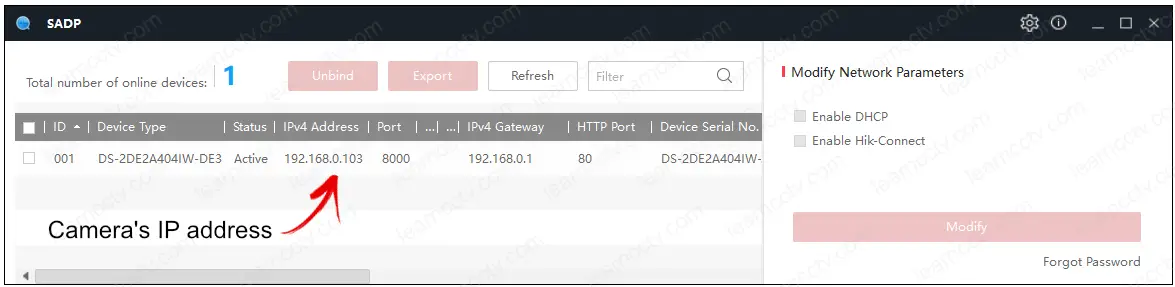
The software uses its algorithm to find Hikvision cameras and other OEM models (cameras that use Hikvision hardware) in the network.
If you don't have a Hikvision (or Hikvision OEM) camera, unfortunately, the SADP software will not work for you. [Don't worry, there are other ways to do it].
Example: How to find a Samsung camera's IP address
OK, now let's take a look at another example using a Samsung (Wisenet) camera.
Again, I have the camera connected to my network, as shown in the diagram.
As you can see, the software Wisenet Device Manager finds the camera's IP.
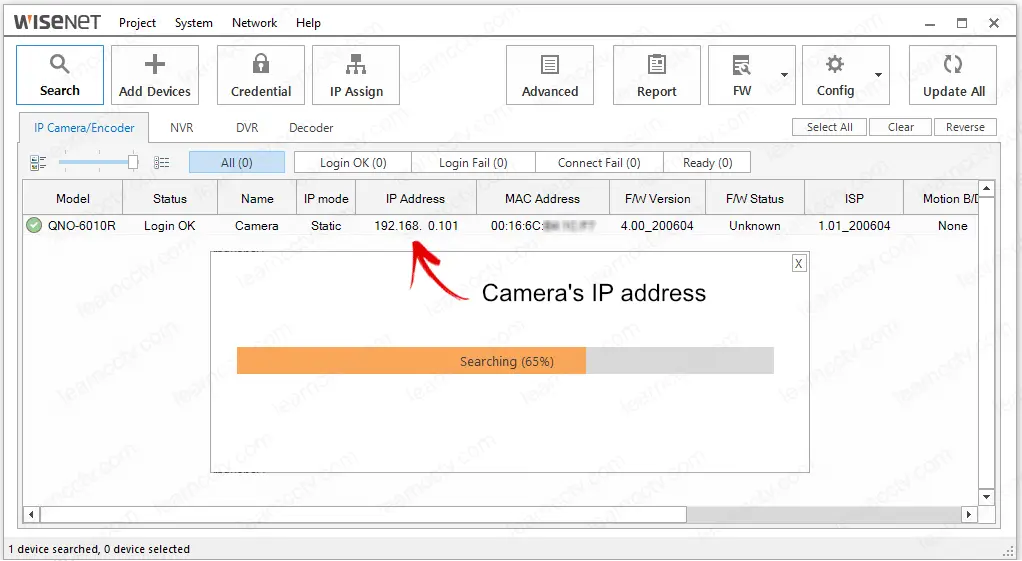
Well, it works with Samsung and Hanwha (Wisenet) cameras.
The software can't find the Hikvision camera I have connected in the same network and vice-versa (SADP tool can't find the Wisenet camera).
If you have a camera from a different manufacturer, you can use its software.
I have more cameras here, but I think you got the idea, right?
No need to show you more examples....
So let's move on to the following method of finding the IP address of a camera.
2. Check your modem IP address list
Here's a quick way to find the security camera's IP address.
Look at your router's information. It's as simple as that....
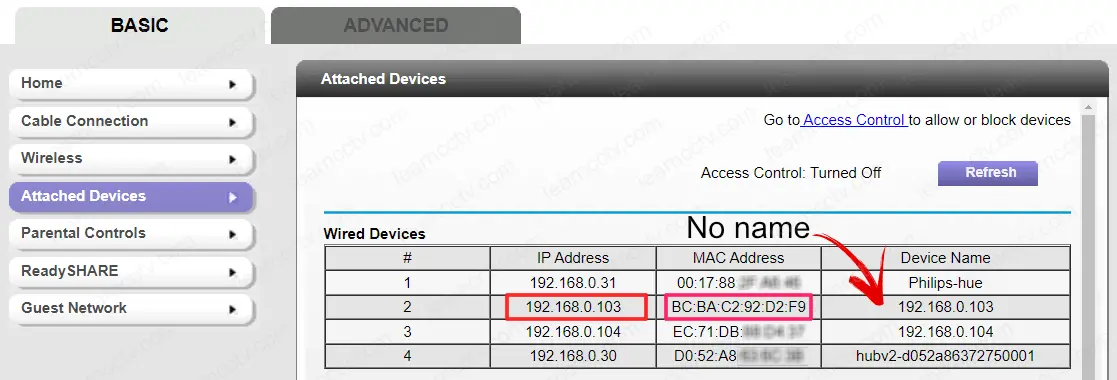
As you can see in the picture, the router has information about the attached devices and their IP. In addition, it shows the IP, MAC Address, and Device Name.
Yeah, I know sometimes... Unfortunately, it does NOT show the device name for some devices.
I see the names of the Philips-hue and another device in the network, and as long as I know they are not the camera, I can assume the IP cameras are using any of the other IPs, right? So, in this case, the IP 192.168.0.103 is for my Hikvision camera.
Wait... how do I know it's a Hikvision camera ? (you may ask) 🙂
I can check that by searching for the camera's MAC address.
You can search on Google for MAC Address lookup to find an online tool where you just copy and past the device's MAC address and you see the manufacture's information. Take a look at the picture below as an example...
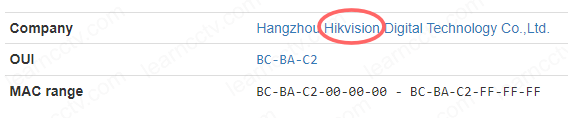
I got this information from the site hwaddress. Pretty cool, huh ?
3. Scan the network for connected devices
Let's see another way to find the IP address of the camera.
You can use a network scanner tool such as the Angry IP or Advanced IP scanner.
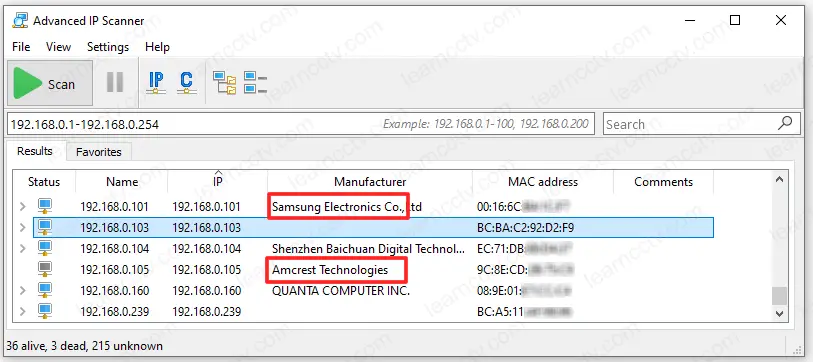
In this example, I'm using the Advanced IP scanner in my own network.
It found my Samsung (Wisenet) and Amcrest IP cameras.
Look at the search bar (below the green Scan button), note that I inserted the IP address range I want the software to scan and look for devices.
The software shows the device's IP, Manufacturer, and MAC Address, but sometimes it can't find the manufacturer's name, as just happened for my Hikvision camera with the IP 192.168.0.103....
In this case, I can use the previous method to find the manufacturer's name.
If you pay close attention, the software also found my Reolink camera. Still, the name is different (Shenzen Baichuan Digital Technologies), and this is because the NIC (Network Interface Card ) manufacturer is not Reolink.
4. Running a network packet sniffer
You can use a packet analyzer such as Wireshark to find your camera's IP.
This method works for most devices, even if they are not IP cameras.
I can't say it works 100% of the time, but I personally NEVER saw a device that couldn't be found with this method. (I've tested hundreds of devices over 18+ years of my job as a CCTV engineer).
This tool is a packet analyzer (A.K.A. Packet Sniffer) that can look into the packets that sent to your computer, so you can use it to see when the camera tries to communicate with the network.
Connect your computer/laptop to a switch (or router internal ports) as shown in the picture below and run the Wireshark software to get the camera's IP address.
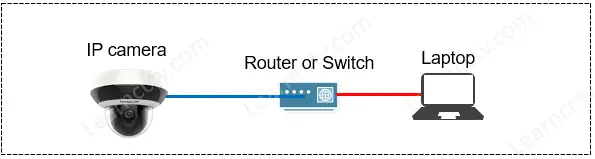
Please do NOT connect any other device on the network and if you are using a laptop, turn off the WiFi interface. You must have only your camera attached to the router or switch. You can power it via PoE or use its power supply.
When you run Wireshark on your computer, select the Ethernet interface, and it will listen for traffic on this port. As long as there's only your security camera connected to the network, the software will see the camera broadcast.
So, the camera basically asks who is the gateway in the network and when it does, you can see the IP the request is coming from, and then you get it. 🙂
The picture below shows the result. The camera is asking for the router's information, and it does that. I can see how asking "Tell 192.168.0.103".
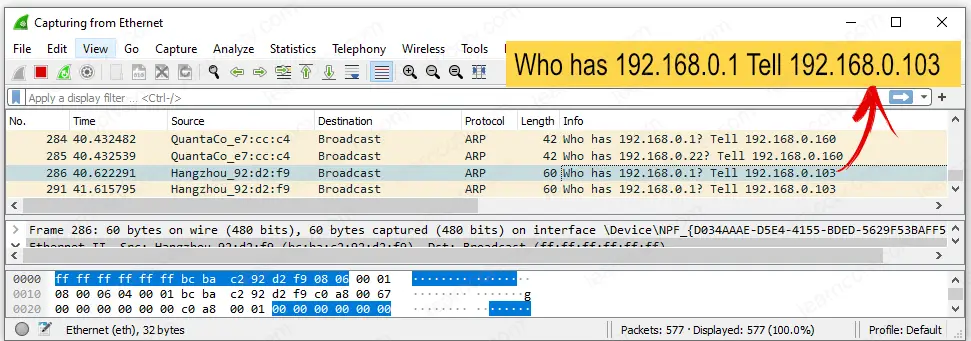
Pretty cool, right?
This method worked for me 100% of the time. It never failed for many years 🙂
5. Using UPnP protocol
This method is very interesting and works only for devices that have the UPnP protocol enabled. I tested on my network and I found my Hikvision camera.
UPnP is a Universal Plug and Play Protocol that allows networked devices to discover each other on the network and establish network services.
You can use some software or App to run on your network and look for devices that use UPnP. For example, I installed two different apps on my smartphone...
The picture below shows the UPnP Browser App finding my Hikvision Camera.
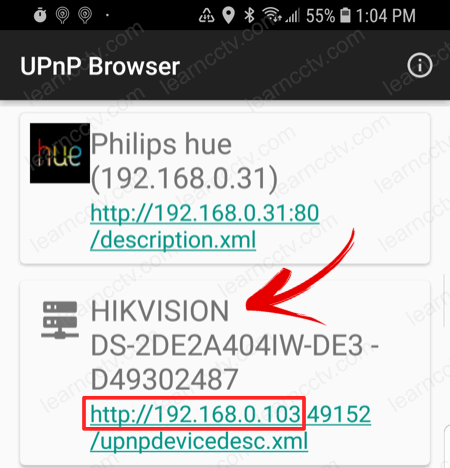
As you can see, the App finds the camera and other devices that uses UPnP.
Fortunately my Hikvision camera has such protocol enabled.
If your camera doesn't have the traditional UPnP, you can also try using Bonjour.
The picture below shows the Bonjour Browser App on my smartphone.
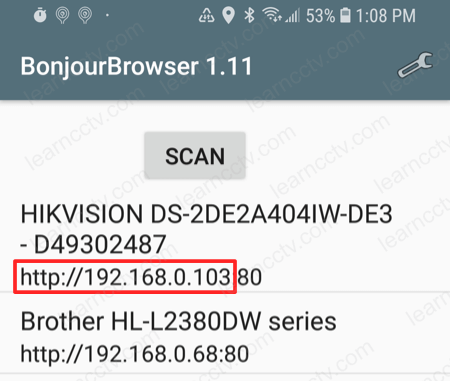
The App found my Hikvision camera and my printer in the network. Cool, huh?
IP camera address finder tools
Here's a list of the most popular tools to find a camera in the network.
- 3xLogic: Visix IP Setup Utility.
- ACTi: IP Utility 4
- Alphafinity: IPC Search Tool
- Arecont: AV IP Utility / AV200.
- Avigilon: Camera Configuration Tool (CCT)
- Axis: Axis IP Utility / Axis Device Manager
- Bosch: Configuration Manager
- Brickcom: Easy Config
- Dahua: ConfigTool.
- Digital Watchdog: DW IP Finder
- EverFocus: IP Utility Program
- Geovision: GV IP Utility
- Hanwha / Samsung: Wisenet Device Manager
- Hikvision: SADP tool.
- Illustra: Illustra Connect
- Interlogix: TruVision Device Manager
- Longse: IPC Search
- LTS: Platinum IP Portal / Platinum Toolset
- Merit Lilin: IPScan
- Milesight: Milesight Smart Tools
- Oncam: Camera Configuration Tool
- OpenEye: Network Camera Manager
- Panasonic: Easy IP Setup Tool
- Pelco: Pelco Device Utility
- Sony: SNC Toolbox
- Uniview: EZTools.
- Vivotek: Vivotek Shepherd
Depending on the camera model you have, they could be the OEM version of Dahua, Hikvision, or Uniview. In this case, you can find the Config Tool, SDAP tool, and EZtool, respectively. Here's a list of the cameras that work with such tools.
Dahua OEM (Works with the Config Tool)
Activecam, Advidia, Amcrest, Ameta, Ascendent, Backstreet Surveillance, BV Security, CCTV Security Pros, CCTV Star, CP Plus, Dax Networks, eLine, ENS, Expose, Lorex, GSS, Honeywell, IC Realtime, Ikegami, Impath Networks, Inaxsys, IndigoVision, Infinity CCTV, Innekt, Intelbras, KBVision, Lumixen, Maxron, Montavue, Oco, Optiview, Rhodium, RVI, Saxco, Security Camera King, Space Technology, Speco, ToughDog, Tyco Holis, Tyco Illustra Essentials, Unisight, VIP Vision, Watchnet, Winic and Zuum.
Hikvision OEM (Works with the SADP Tool)
ABUS, Acegear, Activecam, ADJ, Advidia, Alarm.com, Alibi, Allnet, Alula, Anaveo, Annke, Arcdyn, Armix, Aukoo Technology, Aventura Technologies, Avue, Cantek, CCTVStar, ClearWay, Covert Security, Dax Networks, DMP, Dodwell BMS, DSS, Dunlop, DVR Unlimited, Ellipse Security, Epcom, Esypop, Ezviz, Gess Technologies, Global Network Security, GovComm, Grundig, GVS Security, Hinovision, Hitachi, Hitosino, Honeywell, Hunt CCTV, Hyundai Security, Infinite Pixels, Inkovideo, Innekt, Interlogix, Invidtech, JFL, Jlinks, LaView, LTS, Mercury Security, MicroView, Nelly’s Security, Norelco SafeCam, Northern Cameras, Novicam, NTT, Oculur, Onix. Power Technology, Protect Group, Raster, Remark Thermal, RVi, Safety Vision, Safire, Scati, SecurityTronix, Sentry CCTV, Sharp, Siqura, Smart CT Solutions, SnapAV / Luma, Space Technology, Syscom, Technomate, Toshiba, Trendnet, Vantage Security, Vezco CCTV, Videoteknika, Winic CCTV and Zicom.
Uniview OEM (Works with the EZ Tool)
2M Technology, Cantronic, CCTV Security Pros, CNB, CP Plus, Dax Networks, Dorani, Eclipse, Envirocams, Fermax Australia, Galaxy, Geovision, Gess, Global, Grupo PV, Voxel, Invid Tech, LTS, Norden, Eyenor, Openeye, Oviss, People Fu, Q-See Presidio line, Raster, Revo, Security Camera Warehouse, Uniview Tec.
Video: How to Find the IP of Security Cameras
Here's a video that explains step-by-step all the process.
I hope you enjoy
Conclusion
Now you know how to find the IP address of a security camera.
There are different ways to do that, and I recommend using some IP camera finder tool given by the manufacturer unless no one is available.
If you don't know the camera's manufacturer because you have a non-branded camera, option number 4 (use a network analyzer) is the way to go.
All examples used in this article are real, I tested every one of them, and I could find my security camera's IP addresses. Remarkably I hope you can find it as well.
Please share this information with your friends.