The Zosi DVR password reset it’s a simple process that takes only 5 minutes.
To reset the Zosi DVR password, locate the QR code of the DVR, download the Zosi password generator app, scan the QR code to generate a super password, and use it to log in to the DVR. After the login, you can change the password and use a new one.
In this article, I will show you step-by-step how to reset the Zosi DVR for a lost password. Just get your mobile phone and follow the instructions.

I could reset the Zosi DVR myself, so here you can find a real example of this procedure. Please keep reading.
The Zosi DVR models
This reset procedure works for the following Zosi DVR models:
4-Channel DVRs
ZR04PN; ZR04PM; ZR04RN; ZR04RM; ZR04FN; ZR04FM; ZR04LN; ZR04LM.
8-Channel DVRs
ZR08KN; ZR08KM; ZR08AN; ZR08AM; ZR08QN; ZR08QM; ZR08RN; ZR08RM; ZR08ZN; ZR08FN; ZR08ZM; ZR08FM; ZR08KS; ZR08LS; ZR08LN; ZR08LM.
16-Channel DVRs
16QK; 16LK; ZR16ZK; ZR16JK.
How to reset Zosi DVR password
To reset the Zosi DVR password, make sure the firmware version is V1.2.1 or above and follow the steps below:
1. Identify the DVR model;
2. Download and install the SPD App;
3. Use the App to scan the QR Code (or type the DVR ID);
4. Reboot the DVR and create a new password.
-> Read the next sections for the step-by-step details…
How to identify the Zosi DVR model
You need to make sure your DVR is one of the listed above, so just take a look at the label located under your device (see picture below).

The picture above shows the model: ZR08AN that is on the list.
Download and install the SPD App
To reset the Zosi DVR, you need to use a mobile App called SPD which will generate a Super Password. Visit the App Store or Google Play to download it.
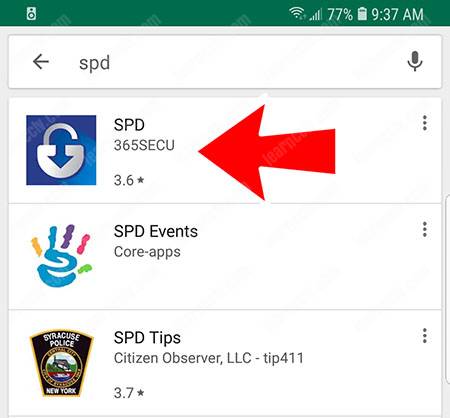
Just look for SPD and choose the one you see in the picture above.
==> WARNING: If you can’t find this app on the Android PlayStore, please read the article SPD tool to reset Zosi DVR.
Scan the QR Code or type the DVR ID
The next step is to scan the QR code located in the DVR label (usually at the top).

Open the SPD App and choose the way you want to Input the DVR ID, the first option is START SCAN QRCODE, and the second one is MANUAL INPUT.
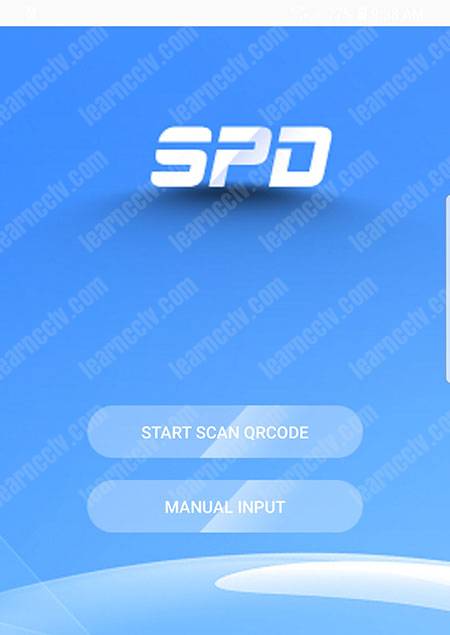
Just press the button “START SCAN QRCODE” and give permission to the App to open the mobile camera when asked, then point the camera to the QR Code.

The SPD App will read the QR code and generate a Super Password.
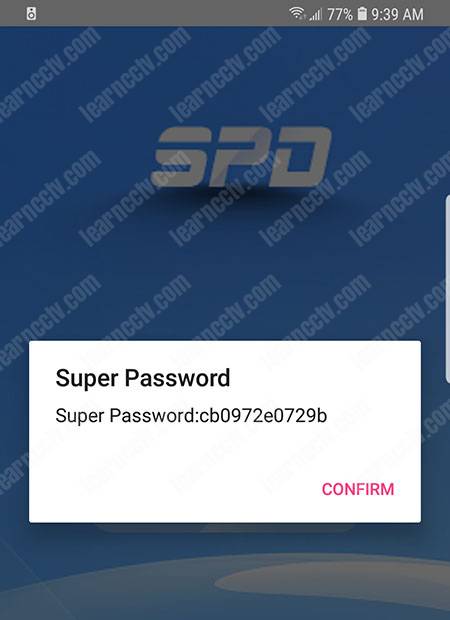
In the DVR login screen, input the username admin and the Super Password that was created by the SPD App and press the login button.
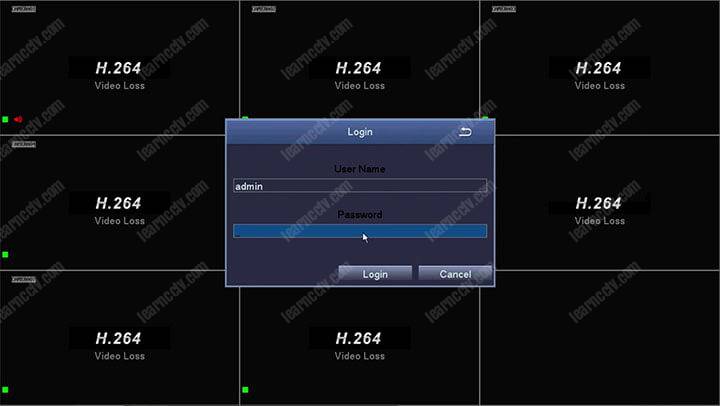
Next time you reboot the DVR, the username will be admin with a blank password.
(no password, just hit the login button).
Create a new password for the Zosi DVR
It’s very important to create a new password to protect your device.
Open the User Management and input a new password that is strong enough (it is recommended to use a combination of letters, numbers, and symbols).
(leave the Old Password field the way it is… just input the New Password twice)
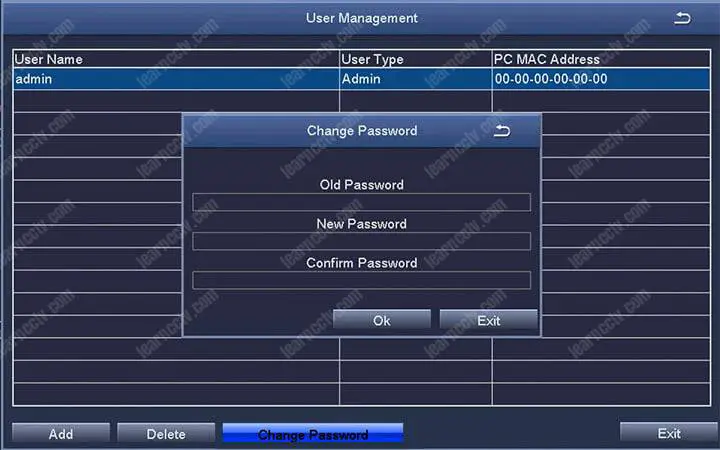
And that’s all. You just executed the Zosi DVR password reset successfully.
Video: How to reset Zosi DVR using the SPD App
Here’s the video on how to reset the Zosi password using the SPD App.

Most common problems with the Zosi DVR reset
Sometimes the SPD App can’t read the label because it’s damaged or something else happens. In this case, just choose the option MANUAL INPUT and input the DVR ID manually. It also can be found in the DVR label.
How to reset other DVR models
There are thousands of DVRs in the market, and sometimes you have to try different procedures to reset the device and recover from a lost password.
If you are here looking for a solution but are using a different DVR brand, just read the other articles available in the blog, and perhaps they can help you.
See the links below for other articles on how to reset DVRs and NVRs:
How to reset Zosi DVR to factory settings
How to reset H.264 Network DVRs.
How to reset Dahua DVR admin password.
How to reset Dahua NVR password.
Technical support
If you still can’t solve your problem and recover the password for your DVR, I suggest you call the Zosi Technical support team (assuming obviously that you are using some of their DVRs or NVRs).
You can find the support web page at https://support.zositech.com.
Extra information for CCTV designers and installers
If you are a professional CCTV designer or installer and are here looking for a solution for your customer, chances are you are interested in learning more…
If that’s the case, please take a look at the Ultimate Security Camera Guide collection; you can find them at the following links:
Ultimate Security Camera Guide Version 1.
Ultimate Security Camera Guide Version 2.
Ultimate Security Camera Guide Version 3.

I hope this article was helpful for you; please share it with your friends…