Users tend to want to turn off the white light in Dahua cameras. Let’s learn how below.
Most of the time, users want to disable the light because the area where the camera is placed is already being lit up. Therefore, there is no need for the camera’s light.
On the opposite end of the spectrum, some might want to turn off the lights in order to make the camera discreet and less visible.
Below you will find instructions to turn off the white light in Dahua cameras via the DVR. You can also use the settings to dim or brighten the lights, as you wish.
Lastly, these instructions can work on HD-CVI cameras. And there is a method that includes messing with the camera physically, and we will go into this later on.

Cameras equipped with IR lights use them at night to “see” in the dark. It is a way for the camera to illuminate its surroundings and capture imagery in black and white.
However, much like in the daytime, if there is adequate lighting, the camera can continue to film in color without the need for IR lights. This scenario can be recreated at night.
Nevertheless, if you turn off the white light in Dahua cameras and do not have enough lighting near the camera, your footage will be pitch black and useless.
Turn off the white light in Dahua cameras.
The first method requires you to connect the camera to your DVR and enter the live viewing mode. You should be seeing your camera’s image on the screen prior to beginning. If you need to download Dahua DVR online viewer software, check out the article.
First, you will need to find and open the On-Screen Menu (OSD) that offers settings and options of the camera’s internal software. One of which is the IR lights.
To launch the OSD menu, use your mouse to right-click on the screen and choose the “PTZ” menu option. Once you are presented with the following menu, click on the “+” sign to the right of the “Iris” option. You should then find yourself on the OSD menu.
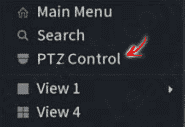
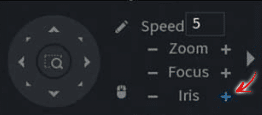
In the menu, you should locate the “Light” option. To turn off the white light in Dahua cameras, this is what you will have to disable it. Using the up and down buttons on the screen to navigate, scroll down to “Light.”
Now using the right button, disable the lights. If you continue clicking, the light will enable again. Thus, if you ever need to turn it on, follow the same process but turn on the option.
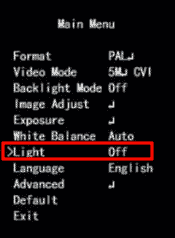
I suggest doing this process at night, this way, once the camera’s light turns off, you can see whether the screen is pitch black or there is light around it that allows the camera to see.
Adjusting Brightness and Sensitivity
In the menu we were on, you can also adjust the “Brightness” or “Sensitivity” of the lights by hitting the “+” next to Iris, which the system considers an enter.
Once you are presented with the next menu, use the up and down, left and right arrows as you did previously to edit the brightness and sensitivity.
You can adjust and configure these settings to your preference. For instance, the lower you set the sensitivity, such as 1, the darker it will have to be for your camera to enable the IR lights.
This is why I recommend doing this at night, as you can adjust the settings accordingly and check on the progress. When you are done, don’t forget to save the settings before exiting the menu.
Turn off the white light in Dahua cameras manually.
If, for some reason, the above is not working, or your DVR does not want to cooperate, then there is a manual path to turn off the white light in Dahua cameras you might be interested in taking.
This entails unplugging the IR cable by opening the camera. Therefore, this will be more of a semi-permanent method, as to turn on the lights again, you would have to open the camera once again.
To do this, open the camera up and look for the IR block and its cables. The cable will probably be connected to the camera’s motherboard. Gently tug on it to disconnect it, and you are done.
At times you might need to rely on a tiny screwdriver to aid you in the process. Then close the camera, and you are done. You basically removed the IR light’s power connection. Now your camera will work, but the white light won’t enable itself at night.
Final Thoughts
The first method shown can be more worthy of your time as it does not require you to manually open the camera and can be performed remotely.
Nevertheless, disconnecting the IR light’s power supply by unplugging the cable inside the camera works just as fine. Either can successfully turn off the white light in Dahua cameras.
Note that the OSD menu only shows on Dahua’s coaxial cameras. Thus, if you are utilizing an IP camera, you will have to go through the web browser interface and switch the IR lights off in the IR lights menu.