In this article, I show how to set up the Yi Home Camera.
The process is straightforward and takes less than 5 minutes.

Yi Home Camera step-by-step setup
Follow the steps below to set up the camera.
And just like that, your Yi camera is ready to use.
Take a look at the following pictures for details.
Click the add button in the Yi Home App.
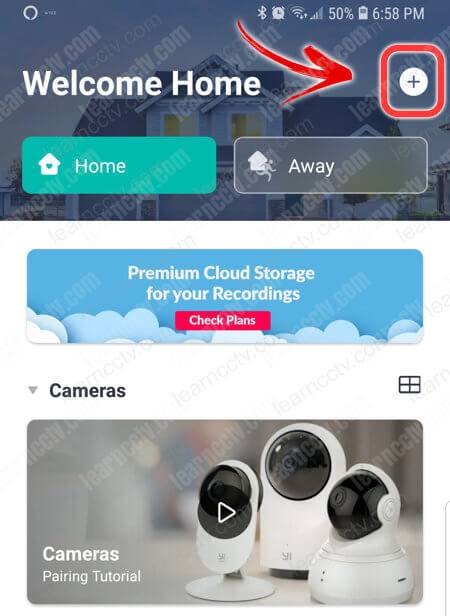
Select the Yi 1080p Home camera
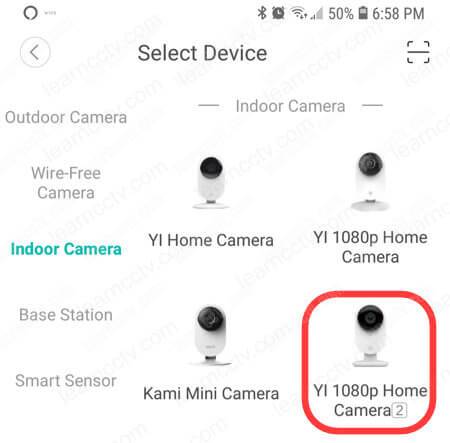
Point the QR code to the camera.
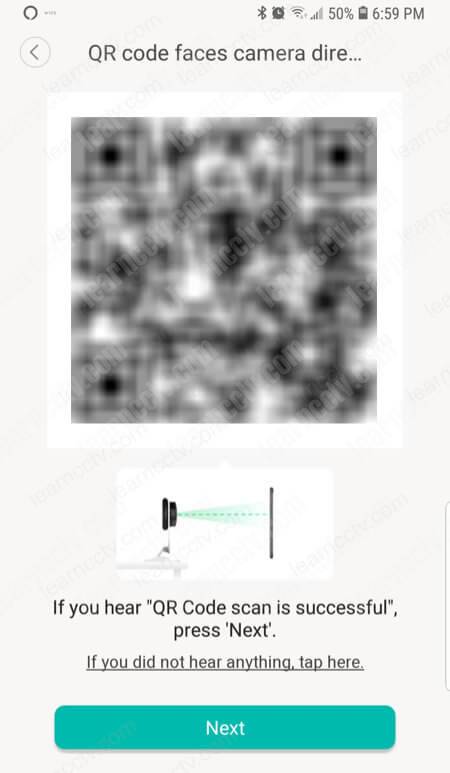
Type the password to connect to the Wi-Fi.

And it's done. You have your camera ready to go.
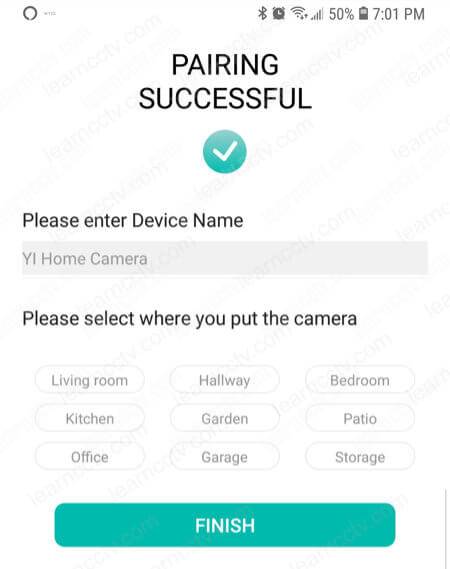
Video: Add Yi Home Camera to the App
This quick video shows the Yi Home Setup using the Yi Home App.
Related articles
Here's a list with related articles that may help you.
For more information visit the Yi Home website.
I hope this article can help you; please share it with your friends.