How about having a security camera or a spy camera to monitor and record images directly on your computer? So get ready to learn how to use your laptop's webcam for this purpose and the best part is... It's totally Free.

Nowadays it is very common for everybody to have a computer or laptop with a webcam, so by just following a few simple steps, you can install and configure a software to convert your device into a digital video recorder.
The security / spy camera software is free
I know you are happy to know that the software for your spy camera is free,
And besides being free, the software is very easy to set up for the most basic functions. And you can also configure more advanced features.
And what is the name of this software?
I'm glad you asked, I see you're really interested. The software is the contacam developed by contaware: Click here to download it.
It was developed to be a traditional security camera systems, meaning its main function is not designed for a spy camera, but it can be used for that because the software records the footage on your computer or laptop.
IMPORTANT: In this article I will explain how to install, configure and use the Contacam software to record videos from your computer or laptop webcam, but I am not responsible for any improper use of the images. When using the software to set up a spy camera you assume all responsibility.
Software features:
I will list some of the software features, so you can use it as a spy camera or to record images just like a traditional surveillance system.
Spy Camera Installation and Setup
OK, for those that are in a hurry to make the software work as a spy camera, I'll show you how to do a fast installation and setup.
Step 1. Download the software
You can click the button below to download the software, there is no cost for this, it is really 100% free with all the features.
Step 2. Install the software
The software installation is standard, just click the file to start the process and continue by clicking on "Agree" "Next" "Install" and "Finish".
See the step by step (click the images to enlarge)
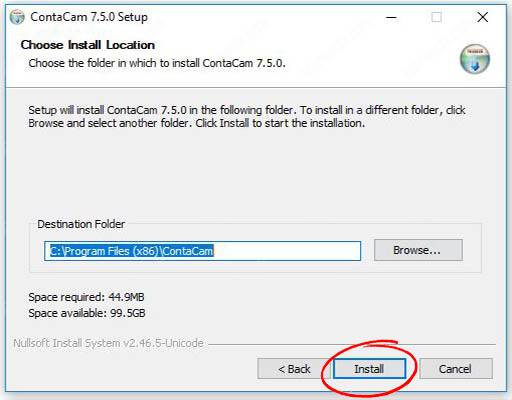
click Install
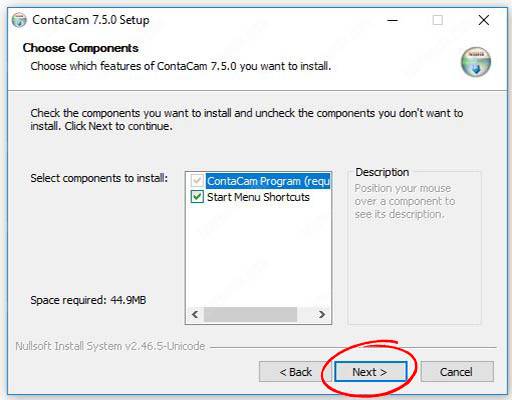
Click Next
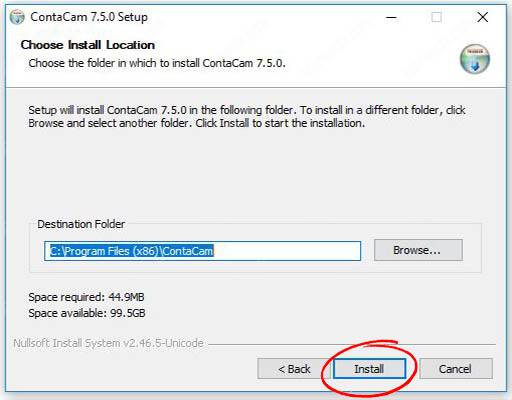
Click Install

Click finish
Step 3. Launch the software
After installing the software, type ContaCam in the Windows Search area and when double-click to load it.
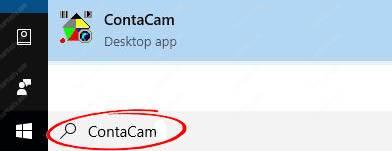
This is for Windows 10. If you are using another version of the operating system, just search for the installed software and run it.
Step 4. Choose your camera
The software will recognize the installed webcam, if there is more than one click on the "capture" menu and choose the desired model. see the image

Step 5. Enable motion detection
To enable the software to record your spy camera, enable motion recording. Just right click and choose "Movement Detection" you can also select "Show Detection" to see the areas where there are movements.

Now your spy camera is already recording and you may notice that the webcam LED stays on indicating that the software is using the webcam.
If you don't want your spy camera to become apparent, put something like a tape, for example, to block the Webcam LED.
Play Spy Camera Videos
Videos will be automatically saved to the default installation folder of the software: C:/ContCam. Unless you have changed the configuration.
A folder with the camera name will be available in this location. Just open it and you will find other folders with months, days and recorded files.

The files will be recorded in .mp4 format and will be ready for playback with a traditional software such as VLC player.
Note in the screenshot below that the recording date and time appear in the file name, and also appear at the top and bottom of the video itself.

Conclusion
The installation and configuration of the software is extremely simple and fast, in a few minutes can be installed and working with the basic functions.
You can also access the software via the mobile phone and receive emails of events such as movement in front of the camera, just explore the configuration menus and adjust the parameters accordingly.
Enjoy the software and be careful with the way you will use it.
Don't forget to share this article, just click the buttons below:
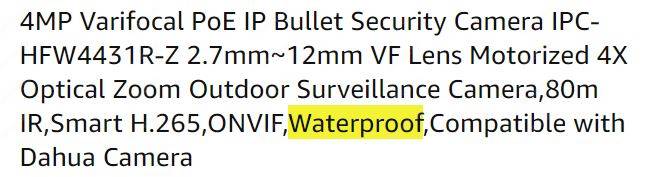
Thank you.
Please, can I get details on how to access the footage via mobile?
Can you set the software to start automatically after booting the computer please?