If you are getting the message "device has been disposed" in the app while trying to access your Swann DVR, this article is for you. Keep reading.
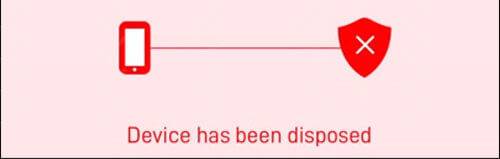
This error is related to the use of a wrong username/password when trying to login to the recorder which locks itself to prevent unauthorized access.
To solve the problem just make sure you're using the correct username and password combination before trying to log in to the Swann app.
Make sure you are using the right credentials
The smart way to guarantee you are using the right credentials login to the DVR using the admin account or any account which has admin privileges.
To add the DVR to the Swann app follow the steps:
- Open the App
- Select Pair Device
- Scan the DVR's QR code
- Enter the device credentials
Here are the pictures that illustrate the process.
Open the App
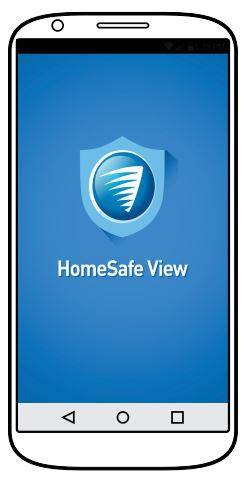
Click the icon
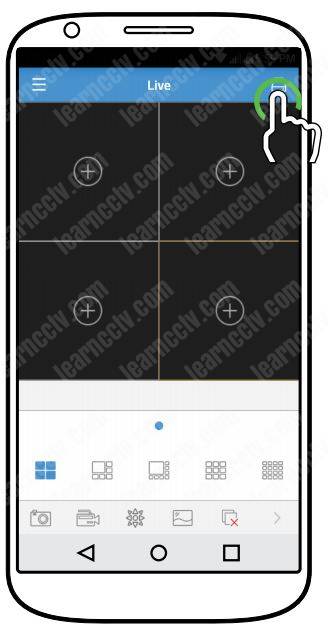
Click to scan the QR code
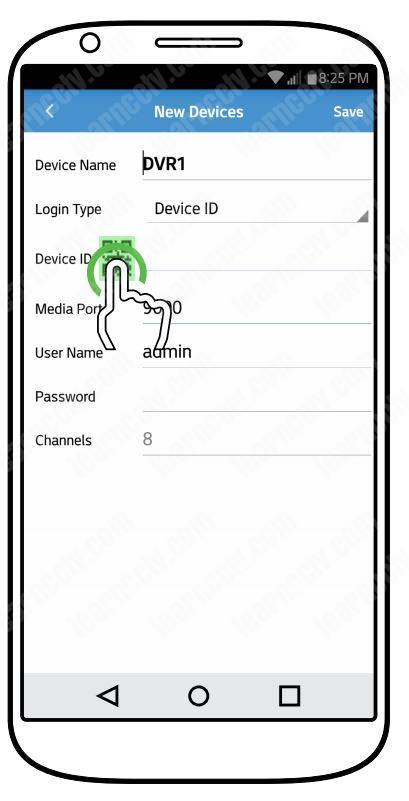
Click save
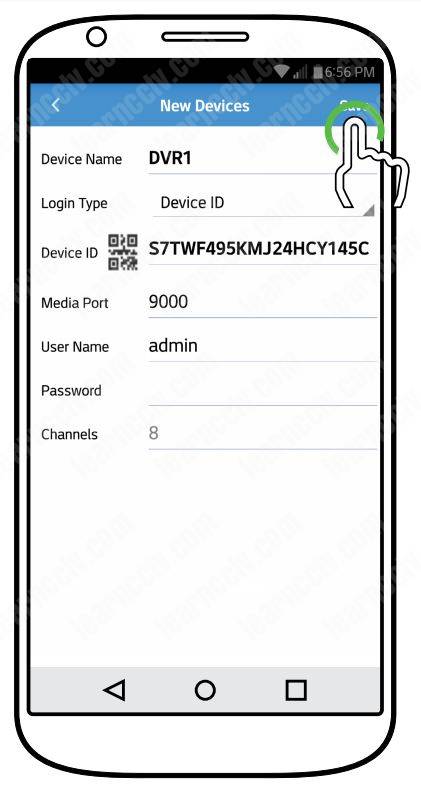
And it's done. Now you have the DVR added to the APP.
Update the device's firmware
To avoid the "device has been disposed" error and other ones, update the DVR's firmware and check if you are using the latest Swann mobile app.
Visit the Swann website to download what you need and ask for help if necessary.
Related articles
Just in case you have some other problem with the Swan DVRs here's a list of related articles that can help you out. Please click the links below.
I hope this article is can help you. Please share it with your friends.