In this article, I explain how to play Hikvision mp4 files.
Sometimes, a traditional video player (such as Windows media player) doesn't work, so it's necessary to use software compatible with the Hikvision files.
The picture below shows the Windows player error message.
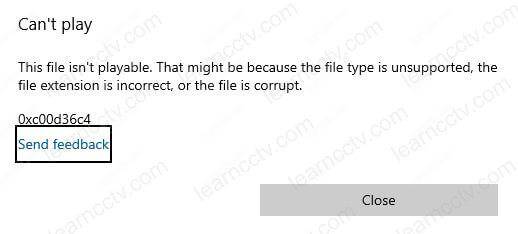
Windows media player error message - The file is not playable
As you can see, the error indicates that the file is unsupported.
Let's understand what's the cause of this error and how to solve this problem.
Why the software can't play the mp4 file
The Hikvision devices and software record the footage using a standard video CODEC (Compressor/Decompressor) such as H.264 or H.265.
The error occurs when such CODECs are not installed on your computer.
Sometimes the manufacturer uses a proprietary variation of the standard CODEC such as H.264+ or H.265+, which are not compatible with the video player.
Check which codec the mp4 file is using
You can use software such as the GSpot to check which codec the mp4 file uses.
Sometimes, the Hilvision mp4 files uses a compression that is recognized.
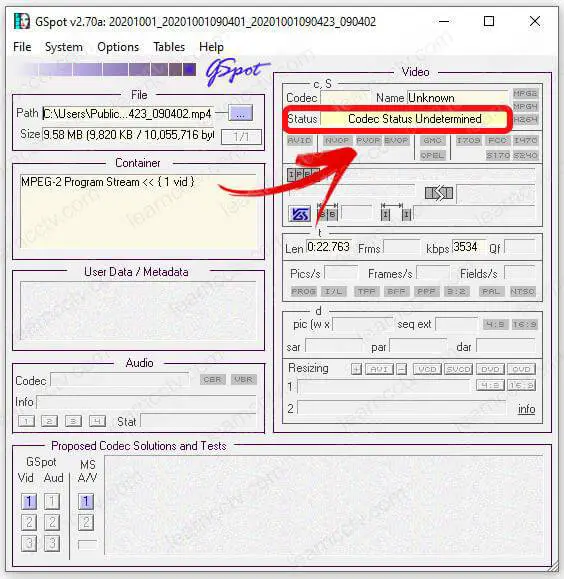
GSpot - Checks the Hikvision mp4 files
As you can see in the picture, the CODEC status is undetermined.
But don't worry, you can still play the files.
Play the mp4 files using VLC
The Hikvision devices and software record the footage using a standard video compression compatible with the VLC player (free software).
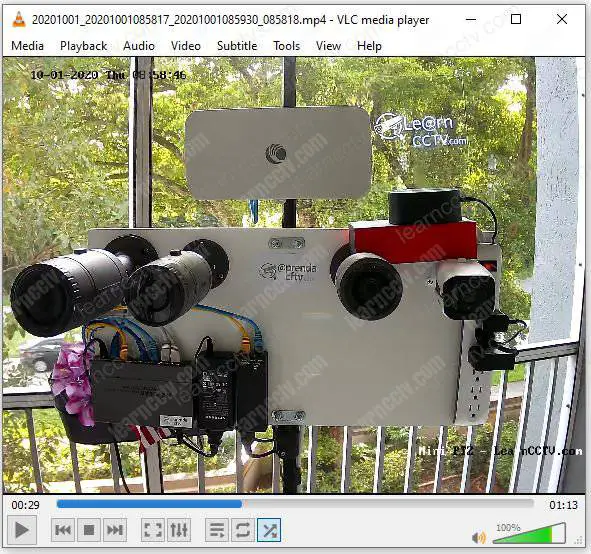
VLC plays the Hikvision mp4 file
Yeah, VLC is an excellent software for testing security cameras.
Play the Hikvision mp4 files using VSPlayer
You can use the official Hikvision software VSPlayer to play the mp4 files.
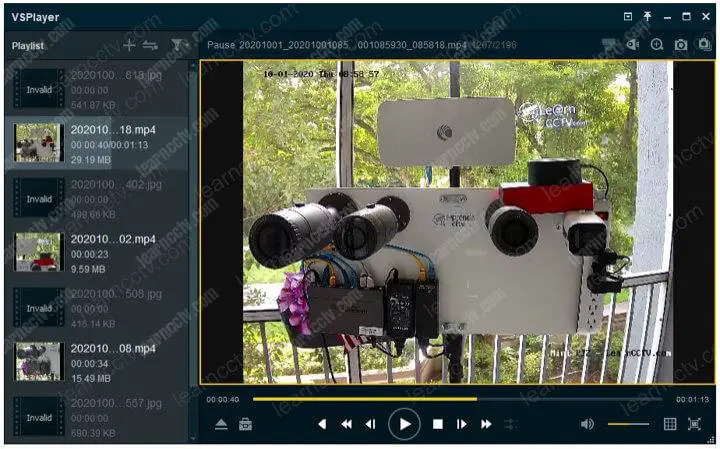
VSPlayer plays a Hikvision mp4 file
The software is free and you can download from the Hikvision website.
How to Play Multiple Hikvision mp4 files
You can play multiple Hikvision mp4 files at the same time using the VSPlayer.
Here's the step-by-step process.
- Open the VSPlayer;
- Change the number of titles displayed;
- Open the folder that contains the mp4 files;
- Drag and drop each file to a different title.
See the pictures below for details.
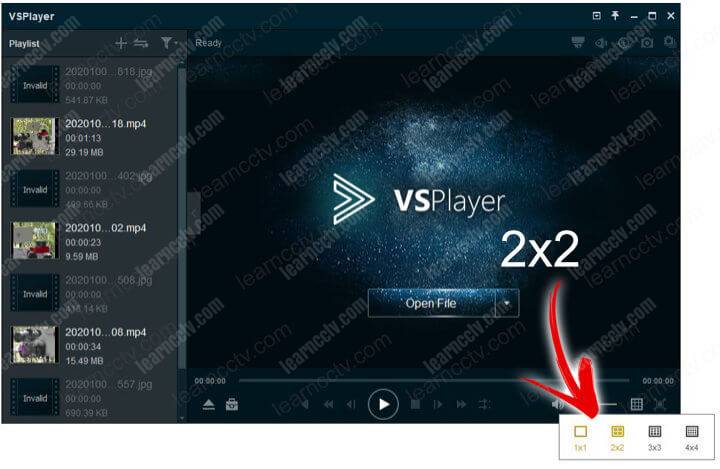
Hikvision VSPlayer - 2x2 matrix
You can select a matrix like 2x2 and drag and drop the mp4 files.
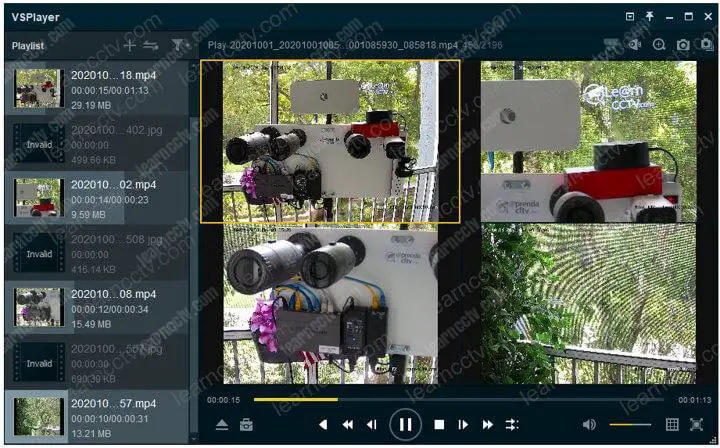
Hikvision VSPlayer plays multiple files
And that's how you can play multiple files with the VSPlayer 😉
Conclusion
If your Hikvision mp4 files don't play on Windows media player or other similar video players, you can install a codec package or use VLC or VSPlayer.
I hope this article can help you; please share it with your friends.