In this article, I show how to add ONVIF camera to Hikvision NVR.
If you have a Hikvision recorder and a security camera from a different brand, they can still communicate with each other by using the ONVIF protocol.
The process is very simple and takes less than 5 minutes.
By the end of this article you can also watch a video with an example of how to add an Amcrest camera to a Hikvision NVR via ONVIF. Pretty interesting, huh ?
==> To learn more, read the article: ONVIF protocol, learn how it works
Adding an ONVIF camera to a Hikvision NVR
Here's the step-by-step to add the ONVIF camera to the Hikvision NVR.
- Make sure the camera is ONVIF compatible;
- Connect the camera to the NVR PoE port;
- Login to the Hikvision NVR;
- Go to Configuration > System > Camera Management > IP Camera;
- Look for the cameras in the list;
- Select the camera checkbox and click modify;
- Enter the camera IP address, port, protocol, and credentials;
- Click the "OK" button and save the configuration.
And it's done. Now you will be able to see your camera in the live view tab.
The picture below shows the ONVIF configuration screen.
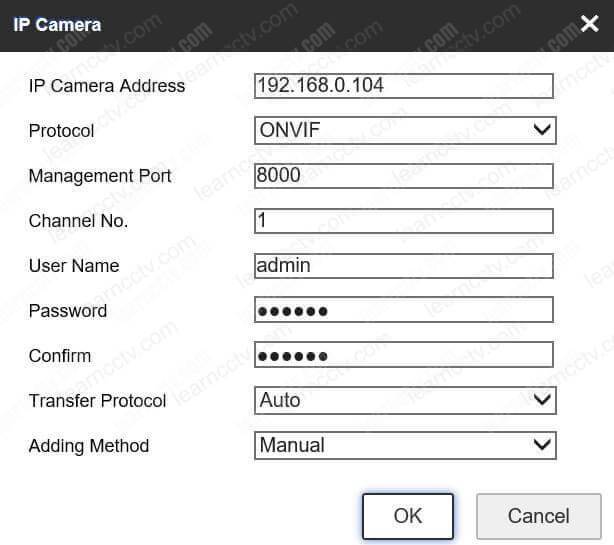
Go to the live view tab and make sure the camera is displayed.
The picture below shows a Hikvision NVR with 3 ONVIF cameras.
The nex step is to configure the camera recording.
How to record ONVIF camera to a Hikvision NVR
To record an ONVIF camera to a Hikvision NVR, follow the steps below.
- Login to the Hikvision NVR;
- Go to Configuration > Storage > Schedule Settings;
- Chose the ONVIF camera from the drop-down menu;
- Select the way you want to record (continuous, event, alarm, etc);
- Save the configuration.
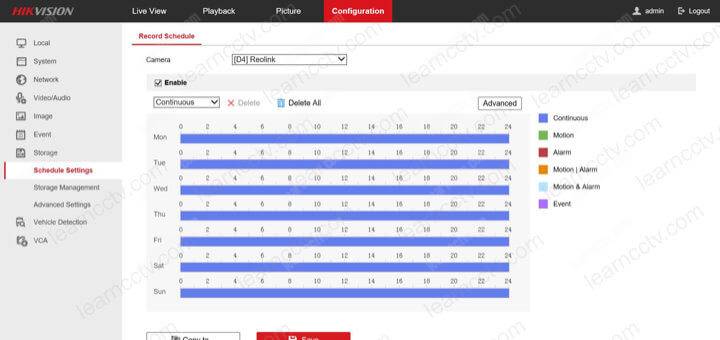
And it's done. The camera should record into the NVR.
Video: Amcrest camera to Hikvision NVR via ONVIF
Watch the video below to see an example of how to add an Amcrest cameras to a Hikvision NVR using the ONVIF protocol.
Please share this article with your friends.
