This article explains how to fix the error "Playback Failed" or “No Record File” on Hikvision devices. A message "No Match Record Files" usually also shows up.
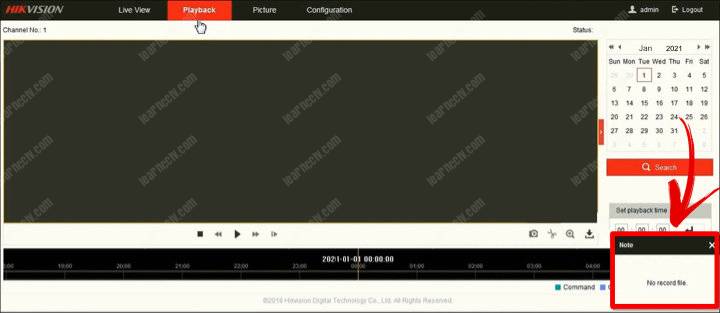
The issue is related to the HDD or micro SD card recording.
How to fix the Hikvision Playback Failed error
Here are the steps to fix the Hikvision Playback Failed error
- Log into the Hikvision camera or recorder;
- Go to Configuration >> Storage >> Storage Management;
- Select the HDD or Micro SD card;
- Click Format;
- Go to Configuration >> Storage ?> Schedule Settings;
- Select the Record Schedule tab;
- Click the "Delete All" button;
- Create a new Recording Schedule.
Be aware that all the data will be erased, and any recording will be lost.
After these steps, you can set up the recording schedule again.
The pictures below show the complete process...
- Format the HDD
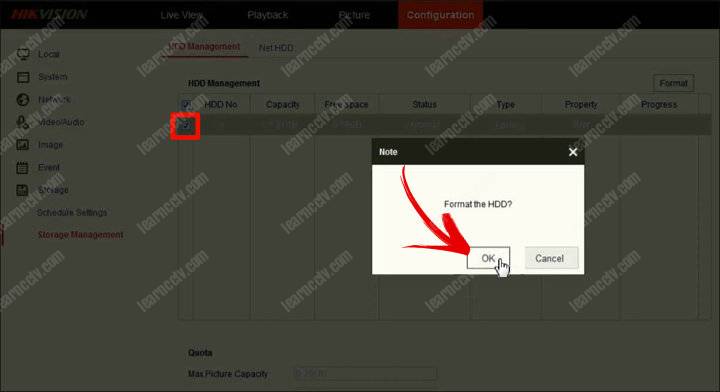
- Delete the Record Schedule
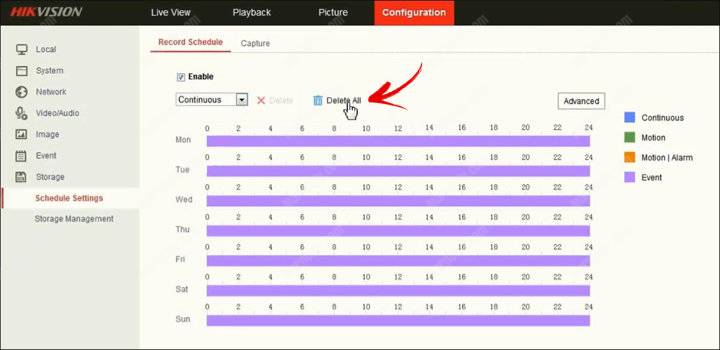
- Create a New Recording Schedule
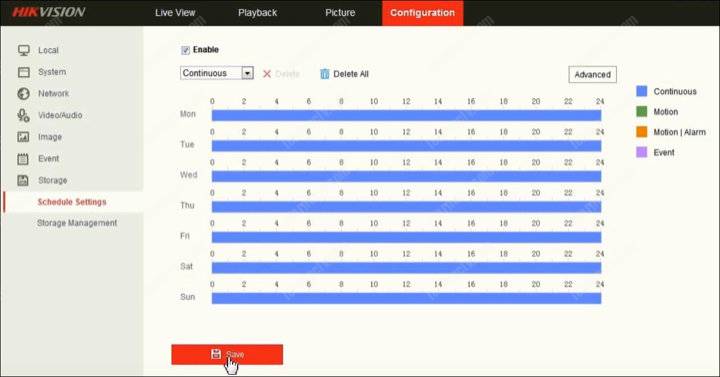
Troubleshooting
Perhaps you can face a problem related to HDD or micro SD not recognized.
If that's the case, please remove the storage and insert it again.
Read the related articles below to learn more.
Related articles
If you need extra help, please visit the Hikvision website.
Please share this article with your friends.