In this article, I talk about the Hikvision error code 380070 (failed to search video), which occurs due to a communication problem between the device (camera, DVR or NVR) and the Hik-connect server.

You usually see this error while trying to playback the video after getting an alert in your smartphone, which is using the Hik-connect service.
There's a way to fix the error code 380070; however, the process involves a lot of configuration and patient. Let's take a look at how to fix the problem.
How to fix the Hik-Connect error code 380070
To fix the problem is necessary to re-configure the network and services.
Please follow the steps below.
- Disconnect your smartphone from Hik-connect;
- Login into your Camera, DVR, or NVR;
- Go to Network > Advanced Settings > Platform Access;
- Disable the Hik-Connect service;
- Go to Network > Basic Settings > TCP/IP;
- Disable the DHCP service;
- Set the IP, Gateway, and DNS manually;
- Go to Network > Basic Settings > NAT;
- Disable the UPnP service;
- Go to System Settings > Time Settings;
- Enable the NTP service and use a reliable server;
- Go to Network > Basic Settings > Port;
- Check what ports the device is using;
- Login into your router;
- Create the port forwarding rules for the device;
- Go to Network > Advanced Settings > Platform Access;
- Select the Hik-connect box to enable the service;
- Connect your mobile phone to the Hik-connect service.
Yeah, there are many steps but don't worry; the following pictures can help you understand the step-by-step process to fix the error.
This picture shows the Network menu where you can disable the Hik-connect service before changing the IP configuration. This step is essential.
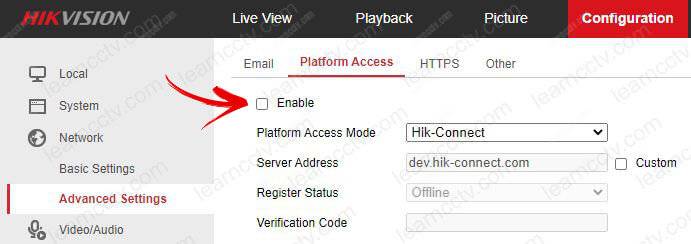
Here you can see the TCP/IP configuration.
It's important to disable the DHCP service and manually configure the IP address.
Make sure you entered the correct IP address, Subnet Mask, Gateway and DDNS.
You can use a trick. Enable the DHCP service and wait for the device to get the information from the router, then disable the service and use the same information for manual configuration. You can also change the DNS to 8.8.8.8 and 8.8.4.4.
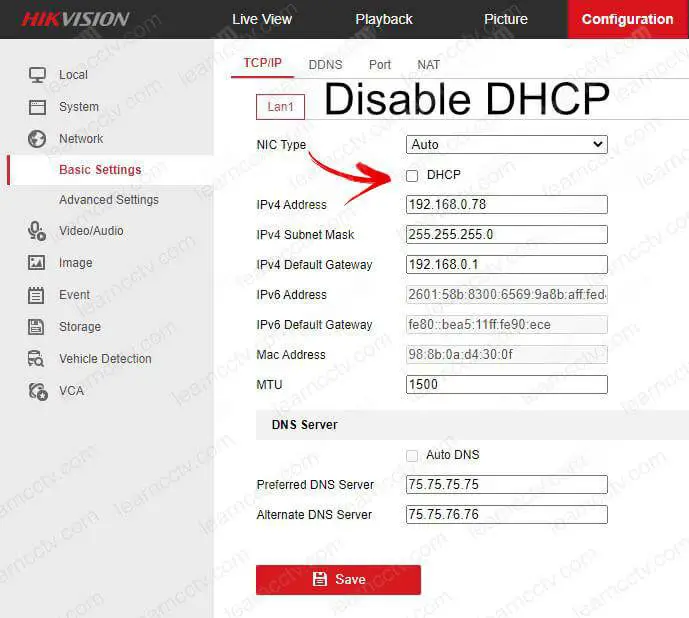
Since you will configure the port forwarding into your router later, make sure the UPnP service is disabled in the device, as shown in the picture below.
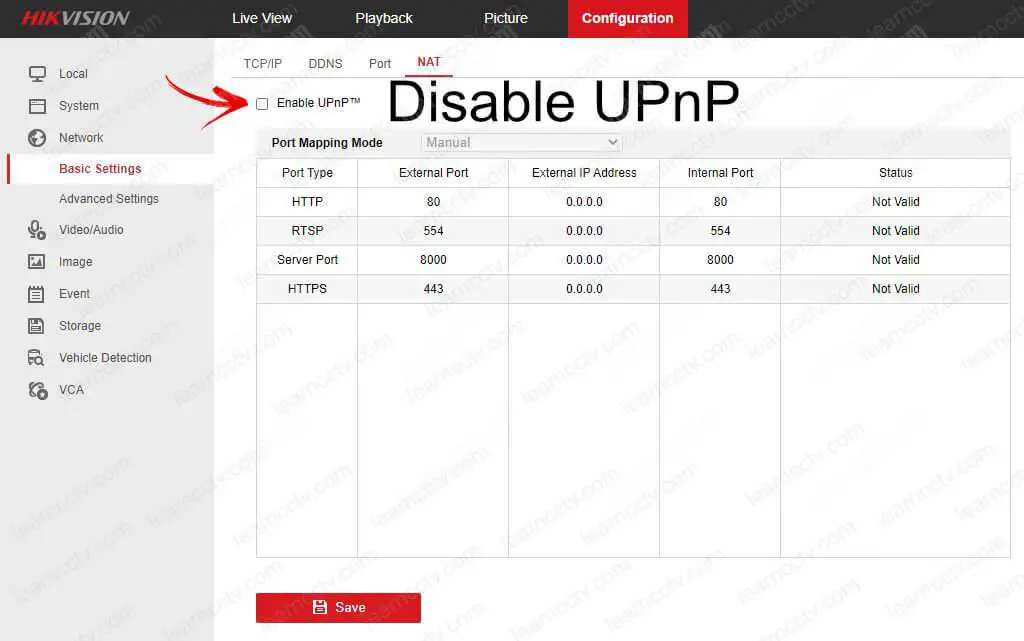
It's essential to have the correct time for your devices, so use the NTP service to accomplish this task. You can use the Google time server as shown below or another server of your choice. Just make sure you pick a reliable one.
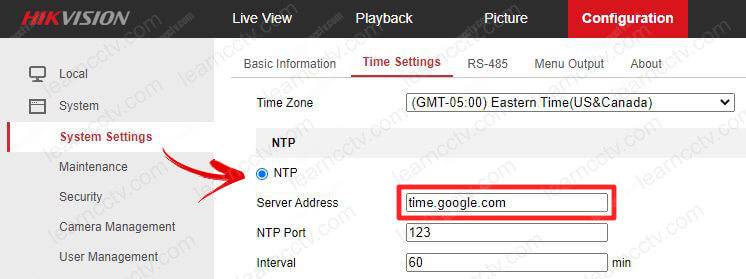
Check what ports your device is using and write the information down.
In the following picture you can see that I changed the default HTTP port from 80 to 8082 according to my needs. It's not mandatory to do that; this is just the way I prefer to do it. Use the port that is convenient for your specific scenario.
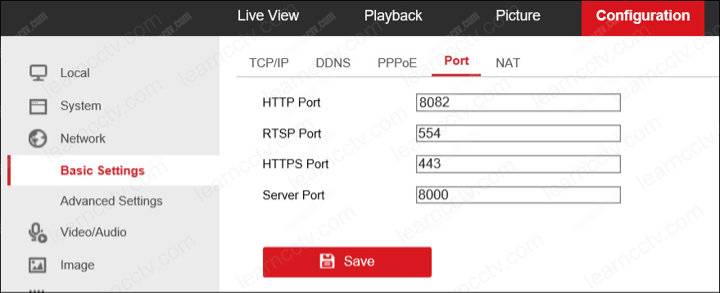
Here's the port forwarding configuration in my router.
As you can see, I'm using three different ports (HTTP, RTSP and Server)
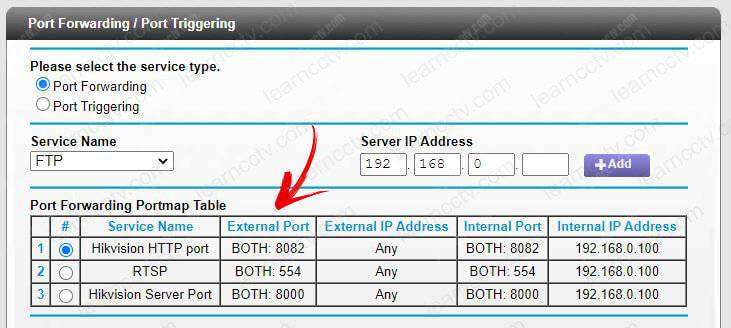
The last step is to enable the Hik-connect service again and test the service.
==> To learn more, read the article: How to set up the Hik-connect
Update (or downgrade) the firmware
I've seen people fixing the Hikvision error code 380070 by updating or downgrading the device's firmware. So it worth a try to test it out.
If you need extra help, please visit the Hikvision website.
I hope this article can help you; please share it your friends.