Sometimes you have to figure out what's wrong with a DVR that you even didn't configure yourself. So it's better to be prepared to fix different types of problems, like channels that don't display on the screen for no apparent reason.
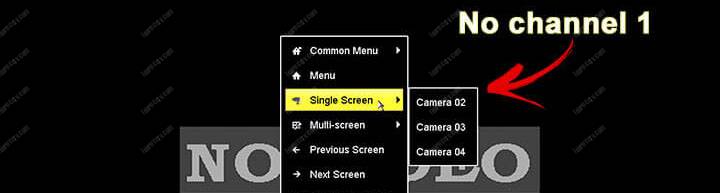
In this article, I explain how to fix the issue with the Hikvision DVR that won't display the channels on the screen. (In fact, it's just a configuration detail).
As you can see in the picture above, the channel 1 is not available on the menu, which indicates that's just a configuration that was done by somebody else.
Check the channel
I know you probably did that already, but just to make sure everything is OK, check the DVR channel that is not showing up to guarantee it gets a video signal.
Go to the Camera management > OSD and select the channel you want.
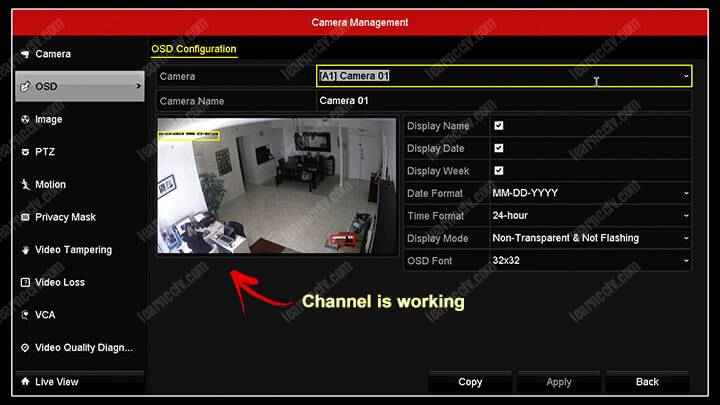
If you see that the channel is working you are good to go to the next step.
Fix the configuration
The Hikvision DVR allows you to select the channels you want to display on the screen and hiding the ones you don't want to. It's just a question of configuration.
To change the configuration open the Configuration menu.
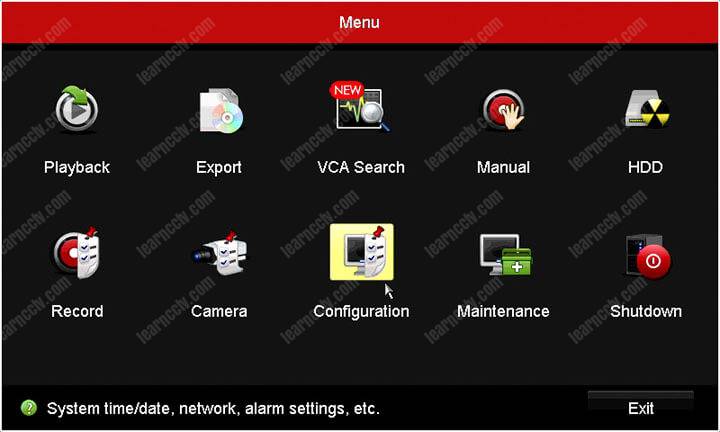
Click on the "Live View" button to open the next screen.
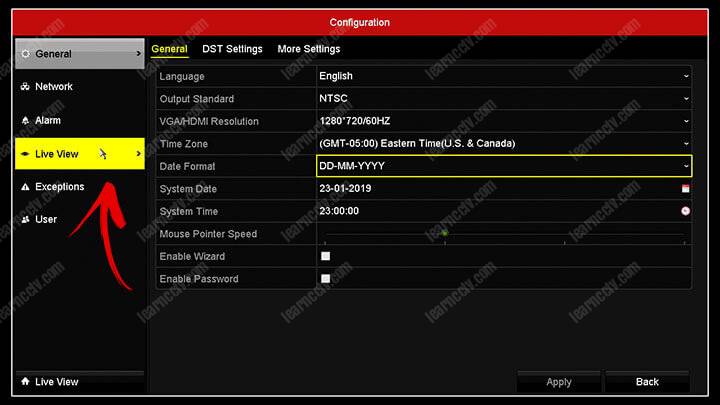
Check which channels are being displayed.
The picture below shows the Channel A1 icon with the yellow color. That was after I click the channel to enable it (It was white before).
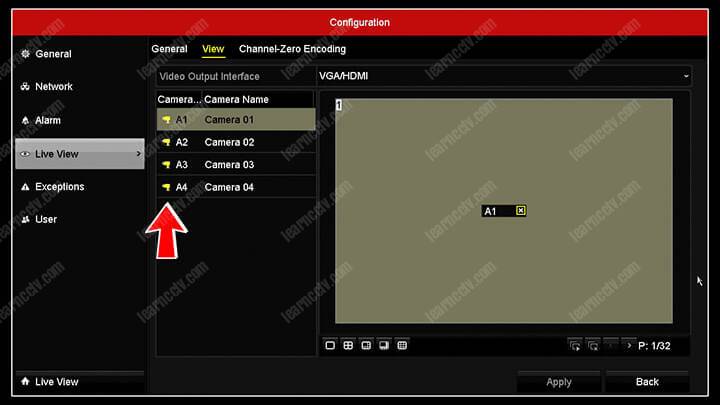
Look at the Channel A2, is the same thing. The icon is yellow which indicates the channel is active and being displayed. The same happens for the other channels.
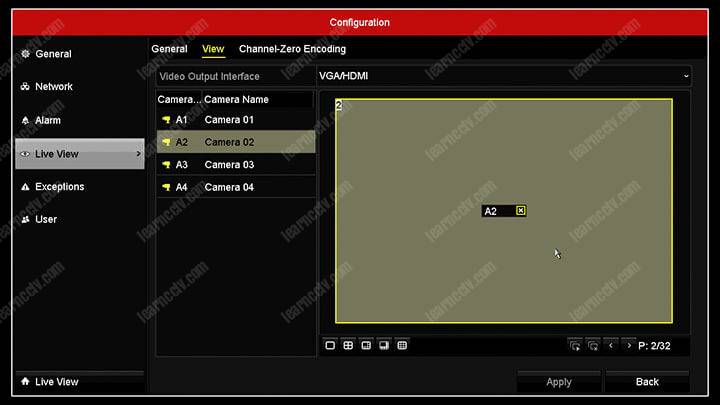
You can also check if all the channels are being displayed in different layouts.
The picture below shows all the cameras enabled for the 2x2 layout.
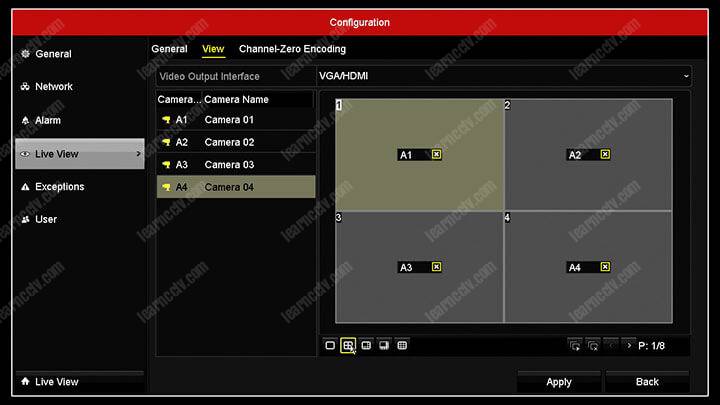
Check the result
After changing the display configuration, just come back to the main screen to check if it's working. As you can see in the picture below, all the channel are available now and you can select any of them to display on the screen.
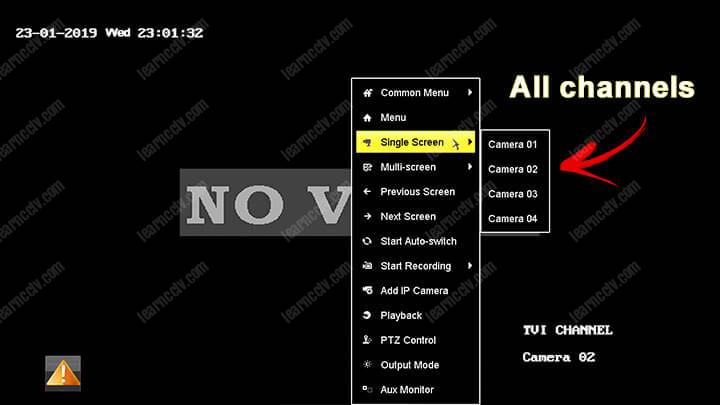
Conclusion
Sometimes a quick configuration is all you need to solve a problem.
Obviously, there are other problems related to cameras that won't display on the screen, but in this specific case there's no issue related to the cameras, cables or something else, so be careful to not try to fix a problem that doesn't exist.
I hope this article helps you to solve your "problem".
Please leave your comments below...
Want to learn more ?
If you want to become a professional CCTV installer or designer, take a look at the material available in the blog. Just click the links below:
Please share this information with your friends...
