You can use the Samsung RTSP URL to stream video in real-time.
If you want a third-party VMS or application to communicate with your Samsung IP camera, DVR, NVR, or encoder, here I have the solution for you.
The good news is that I worked as a Samsung engineer for 8 years, so I know how to do that, and even better, I show a real example in this article.
RTSP is a universal protocol so that you can use it with different software or devices. Let's take a look at how to use it with Samsung (Hanwha) products. To learn more, please read the article. What is RTSP for IP cameras.
Let's take a look on how it works...
Samsung Techwin (Hanwha) RTSP URL
Here's the URL format:
For the IP cameras
You can use any of these RTSP URLs as long as you replace the parameters.
Here's a practical example:
rtsp://192.168.0.63/profile2/media.smp
Where you have the following parameters:
Parameter | Description |
|---|---|
rtsp | The Real-time Streaming Protocol |
192.168.0.63 | The camera's IP address |
Profile 2 | Profile number 2 configured in the camera |
media.smp | Application that handles the RTSP stream |
At first, you don't need to inform what the port number is since the command automatically looks for the standard RTSP port 554.
But just in case you changed the port for some reason, just enter the port number you are using after the IP address. As shown in this example:
rtsp://192.168.0.63:554/profile2/media.smp
You can choose a new port from 1024-65535 as long as you don't pick one that does not conflict with the other ones used by the camera, such as 4520 and 49152.
Suppose you are using a VMS or any other application to connect to the camera. In that case, it's possible to enter the username and password directly into the RTSP URL, as shown in the example below:
rtsp://user:password@192.168.0.63/profile2/media.smp
Multi-Sensor IP Cameras & Encoders
The RTSP URL is similar for multi-sensor IP cameras.
You can specify what sensor (camera) or your channel (encoder) you want to pull the video stream from.
- rtsp://<DeviceIP>:<port>/<sensor#>/profile2/media.smp
- rtsp://admin:<password>@<DeviceIP>:<port>/<sensor#>/profile2/media.smp
Sensor or channel range is from 0-3 (0 = Sensor 1, 1 = Sensor 2, etc)
rtsp://192.168.0.64:554/0/profile2/media.smp
RTSP URL for Samsung NVRs
rtsp://<DeviceIP>:port/LiveChannel/0/media.smp
The channel number starts at 0 for the first connected camera.
The RTSP port for NVRs will be the last Device Port set on the device.
If a 4-channel NVR port is set to 554-558, then 558 will be the port for the RTSP URL.
Practical example:
rtsp://192.168.0.65:558/LiveChannel/0/media.smp
RTSP URL for Samsung DVRs
rtsp://<DeviceIP>:port/<camera>
The channel number starts at 0 for the first connected camera.
If a 4-channel NVR port is set to 4520-4524, then 4524 will be the port for the RTSP URL.
rtsp://192.168.0.66:4520/0
How to test the RTSP URL for IP cameras
You can quickly test the RTSP URL by using the VLC software.
Here's how you can do it:
See the pictures below for a real example with a Samsung QNO-6010 in my lab.
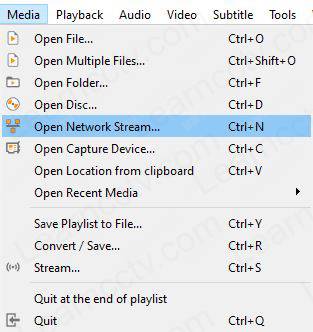
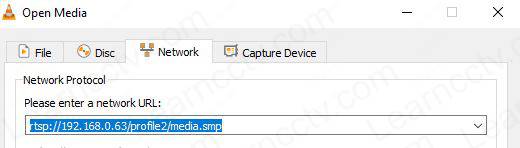
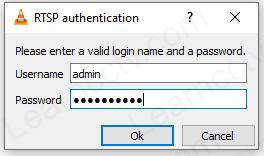
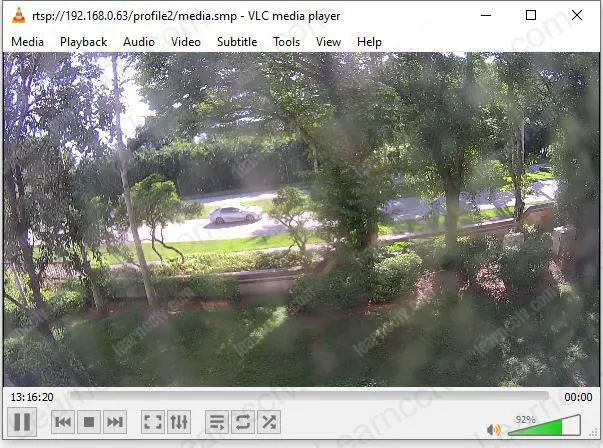
And it's done.
That's the way you can get your Samsung camera working with RTSP.
You can use the same RTSP URL for different VMSs or application
Want to become a better professional ?
If you want to become a professional CCTV installer or designer, take a look at the material available in the blog. Just click the links below:
Please share this information with your friends...
