If your Nest camera or doorbell keeps going offline, you are not alone.
I've seen people talking about this issue and decided to write about the topic.
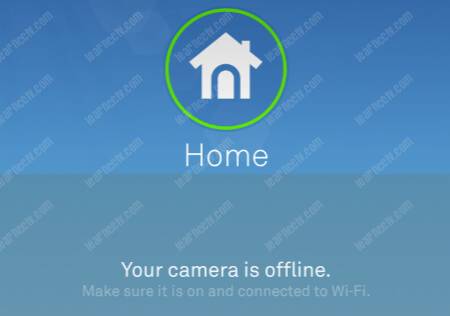
In this article, I explain why your Google Nest Hello camera or doorbell goes offline what you can do to fix the problem.
Usually, a weak Wi-Fi signal and the lack of Internet connection are the cause of the Nest cameras and doorbells' offline state.
But there are other possible causes as well. Let's dive into that.
Why does my Nest Hello keep going offline?
Here's a list of possible Nest Hello offline state issues.
Let's discuss each one of these possible causes.
Weak Wi-Fi signal
If your Nest camera or doorbell has a hard time connecting to the Wi-Fi router, you certainly have a problem with a weak signal that can cause an intermittent connection/disconnection issue.
Here are some things you need to verify.
Distance between the devices
This type of problem is mainly related to the distance the camera or doorbell is located from the Wi-Fi router, so the signal is not strong enough to allow a good and stable connection.
You can shorten the distance between the devices by moving the camera close to the Wi-Fi router or the other way around.
You can use a laptop or mobile phone to check how strong the Wi-Fi signal is while moving through the house or office.
It's also possible to use the try-an-error approach and move the camera or router closer to each other and observe if the problem is solved.
Wi-Fi interference
Did you know that even your microwave oven can interfere with your router's Wi-Fi signal? Yeah, that's true. Perhaps that's the problem.
Most devices that connect to the Wi-Fi network use the 2.4GHz band, the same frequency used by many other devices, including appliances like your microwave oven.
You also can have a lot of Wi-Fi interference coming from your neighbor's routers, and that's something that can mess with your Nest camera connection.
You can change the channels your Wi-Fi router uses to fix the problem.
Usually, there are 11 channels in the router's configuration for the 2.4GHZ band; however, I don't recommend using most of them.
So, which channel should you use to avoid Wi-Fi interference?
Use channels 1, 6, or 11, and that's it. No other channels are good.
Please don't start questioning why you can't use other channels not being used by your neighbors. Just stick to the plan and use one of the three mentioned before. You can read my other article if you are a curious person 🙂
==> To learn more, read the article: Wireless Network Design for CCTV.
Log in to your Wi-Fi router, change the channel, and observe the results.
Bad Internet connection
We talked about Wi-Fi signals, which can cause a bad Internet connection, but more things are related to the Internet. Let's talk about it.
Your Nest camera or doorbell connects to the Wi-Fi router, which is only halfway to the Nest servers that are somewhere on the Internet.
It's essential to ensure the Internet link is good and stable enough to keep your Nest camera or doorbell working as expected and avoid the annoying camera disconnected issue.
You can visit speedtest.net to test your Internet connections speed.
Ensure the speed is enough for your Nest cameras and your daily usage.
You can also test the Internet latency by using a command to send packets to the Nest Server. Take a look at the following picture.
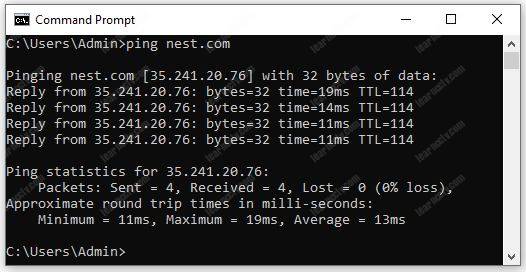
This is an example of a command prompt sending 4 packets to the Nest Server and returning. As you can see, the time to travel to the server and back is between 11 to 19ms, and the packet loss is 0%.
You can use the command prompt as well. Just press Windows + R key on your keyboard to bring the "Run" box, type CMD and hit enter.
Then you can use the command "ping nest.com" to see the results.
If the results are not good (latency higher than 50ms), talk to your Internet service provider to help you solve the problem.
If the results are not good (latency higher than 50ms), talk to your Internet service provider to help you solve the problem.
Not enough power
If the camera doesn't have enough power, it won't work correctly.
It's just that simple.
Please check if you have the correct power supply for your Nest device and avoid using long extension power cords that can drop the voltage.
Outdated firmware
Yes, sometimes an old firmware can cause connections issues.
Please update the devices to the latest firmware to avoid your Nest or doorbell camera going offline or having security issues.
It's also recommended to update the smartphone App.
Faulty device
The worst-case scenario is a faulty Nest device.
If you've tried everything mentioned before but still have issues with the devices getting disconnected, you may consider replacing the device.
Sometimes it just happens; you need to use the warranty to switch the device or purchase a new one if the warranty is expired.
Conclusion
Sometimes is normal to have the devices disconnected from the Internet due to a temporary issue, but if you notice that the Nest devices are getting disconnected too often is time to investigate the problem.
Please follow the recommendations from this article, and you probably will have your Nest devices working better.
Please share this article with your friends.