The Arlo error code 4208 is very annoying and drives people crazy.

I know because I've been there and I could find a quick fix for the problem.
Yeah, of course, I will share the solution for this error, just keep reading...
The quick solution for the Arlo error code 4208
If you see the message "Firmware could not be updated. Please try again later. (Error code: 4208)." Your device is having a hard time updating the firmware and you just need to give it a little help.
That's usually related to a network problem but you can quickly fix it.
To fix the problem you just need to improve the network connectivity and make sure the device's battery has enough power during the firmware update.
Very simple, isn't it?
After doing this, just remove the cameras and add them again using the Arlo app. Just in case you don't remember how to do that, here are the steps:
- Open the App
- Go to Device settings >> My devices
- Remove the camera
- Add the cameras back
Take a look at the images below for a quick reference
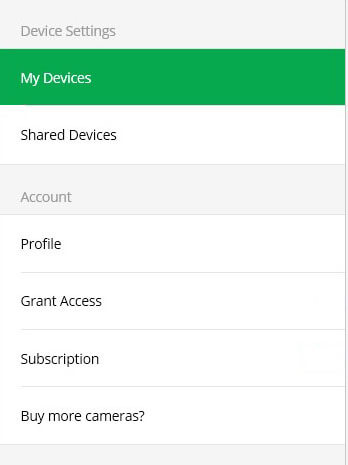
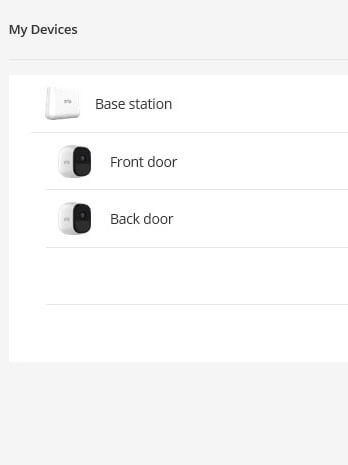
If you improved the network connectivity and the batteries are charged you shouldn't see the annoying error 4208 anymore.
Now, let me show you some interesting tricks for better network connectivity.
How to improve the network connectivity
OK, you know how to charge Arlo's battery, right?
I think I don't need to teach this part, so just get it done!
But you also need to improve the Internet connectivity and perhaps you may be wondering "How on earth can I do that"?
Well, my friend, I've been working as a security camera engineer and for years and I can definitely help you with that. Sit tight and keep reading...
Change your WiFi Router's channel
To improve the quality of the WiFi signal you can change the channel to avoid interference from other devices and neighbor's routers.
There's a theory on the wireless network design that explains the reasons for that, but just trust me on that if you want to quick solution just use the channels 1, 6, or 11 to reduce the interference from other routers.
You can use a tool such as the Netspot on a laptop (or PC with a wireless card) to scan the WiFi Network and see what are the channels being used.
The image below shows an example of the WiFi signals around my apartment. As you can see, either all the routers are smart because they are using channels 1, 6 or 11 or who configured them is a smart person 🙂
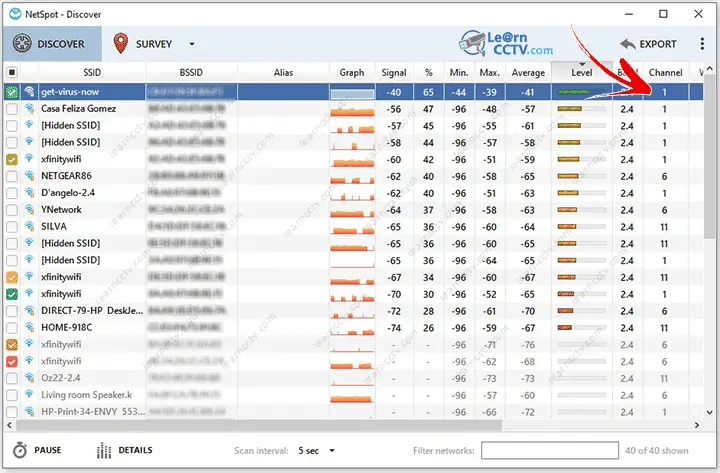
Modern routers come with such intelligence and avoid the other channels based on the theory I mentioned previously, so please don't be the one to try different channels such as 2, 3, 5, 7, etc. Just don't.
Take a closer look at the picture and you will see that my router is using channel 1 and there are others around using the same channel.
I classified the information by the level of the signal and it's possible to see that channel 11 would be a better choice because the signal is weaker than the other ones probably because the router is farther away.
The image below shows my router old WiFi router (it's not a smart one) with the dropbox that allows me to change to channel 11.
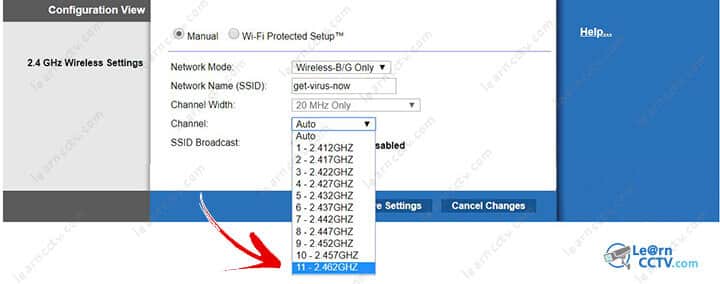
I would recommend using a modern router such as the Netgear c6300 which is dual-band and it's compatible with most Internet Service Providers. (In fact, I'm getting one myself to replace my old one).
And that's it. After changing the router's channel, you just need to reboot Arlo's base station and let it connect to the WiFi again.
You have a better signal now which helps to solve the error code 4208 and as a bonus, your camera can enjoy the improved signal.
Let's move to other tips for improvements...
Move the WiFi router or cameras
You can improve the signal between Arlo's cameras and the WiFi router just by moving their position a little bit to avoid obstacles that can bounce the WiFi signal. Just try to move then and see what happens with the signals.
Remember the Netspot tool? You can use it to check how strong the signal become when you move the router from its original position.
You can also use a mobile app to check the WiFi signals. Just look for one on the Google Play Store or Apple Store.
To wrap it up
I know it's frustrating to see this error on your Arlo camera, and that's the reason I'm explaining all the details on how to get a better signal for your camera and I hope you can solve the problem.
Please share this article with your friends.